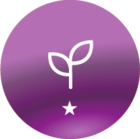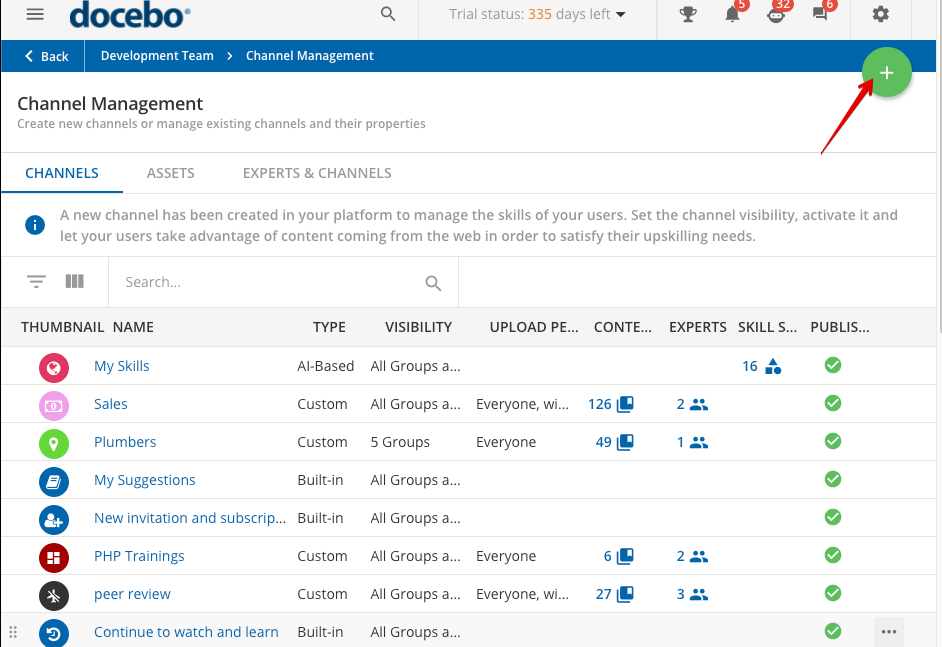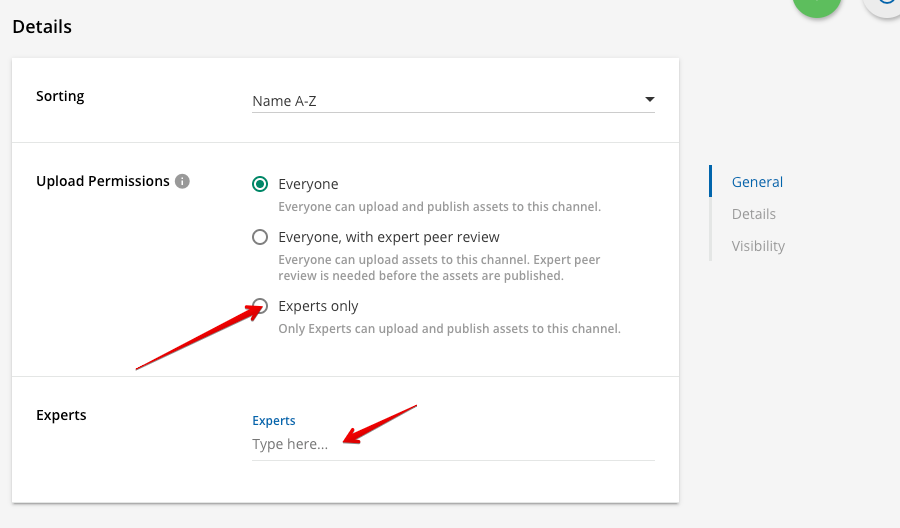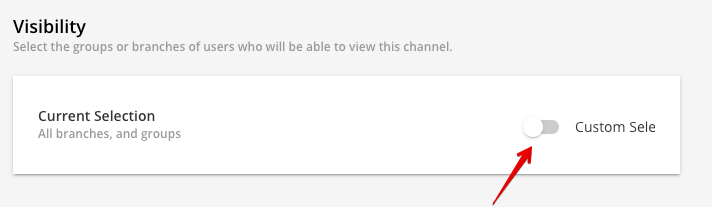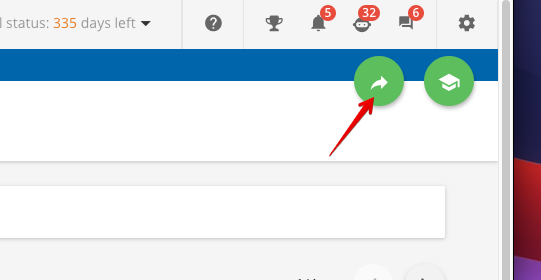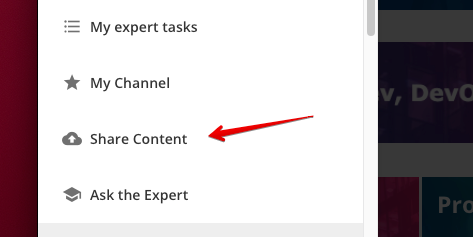Hello,
I’d like to assigned assets to channels as opposed to applying courses and I can’t find that option anywhere in Docebo. The reason why I’m asking that is because in our case we don’t want to be “forced” to grant certificates to viewers that are coming to our website just to read simple setup guides that we provide them as PDFs files.
thanks,
Valeria Gregorio