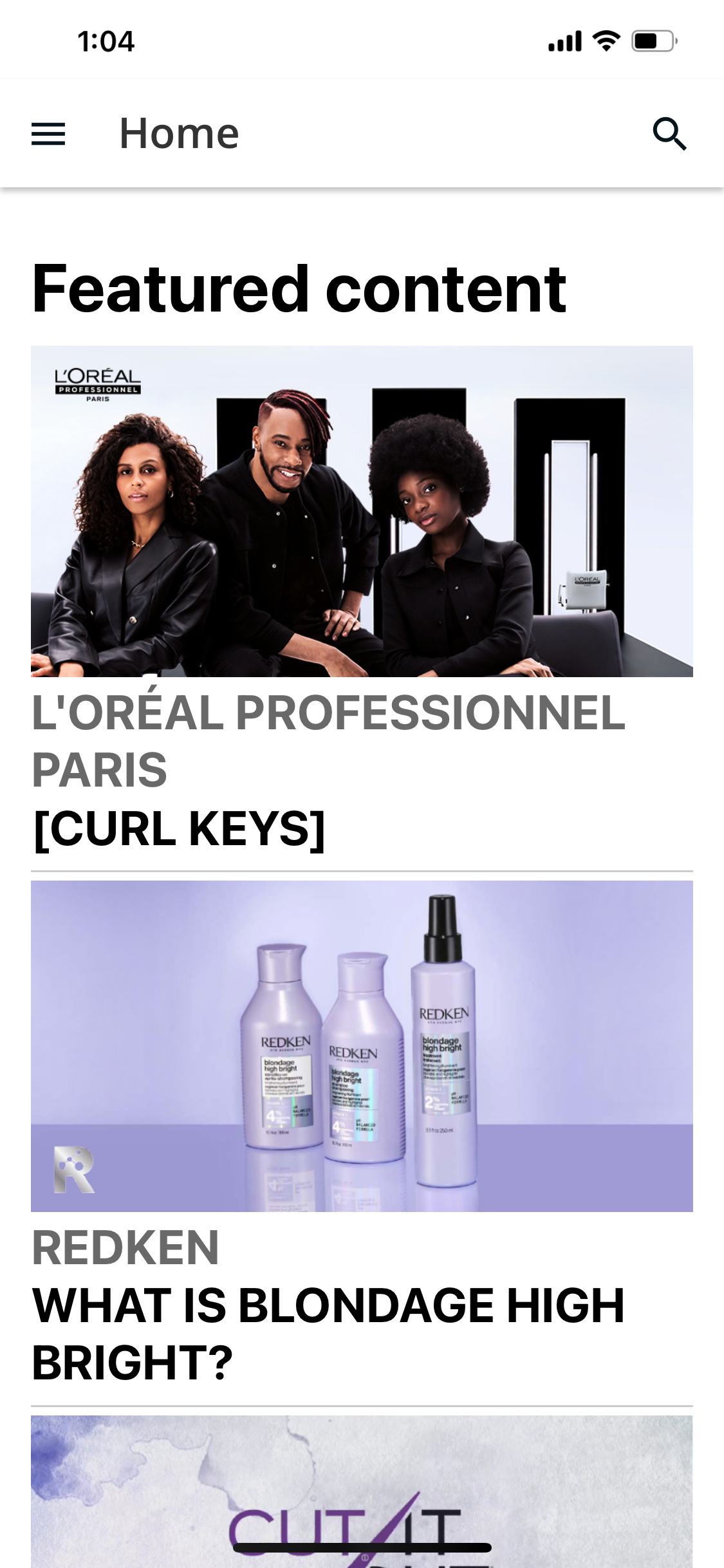As in the whole widget is clickable and the button is not colored.
I can do it in browsers with CSS, but L’Oréal access seems to have some nice styling in branded mobile app (which we have and does not have much configuration beyond SSO and encryption - certainly no preferences). Is this done with html widgets?