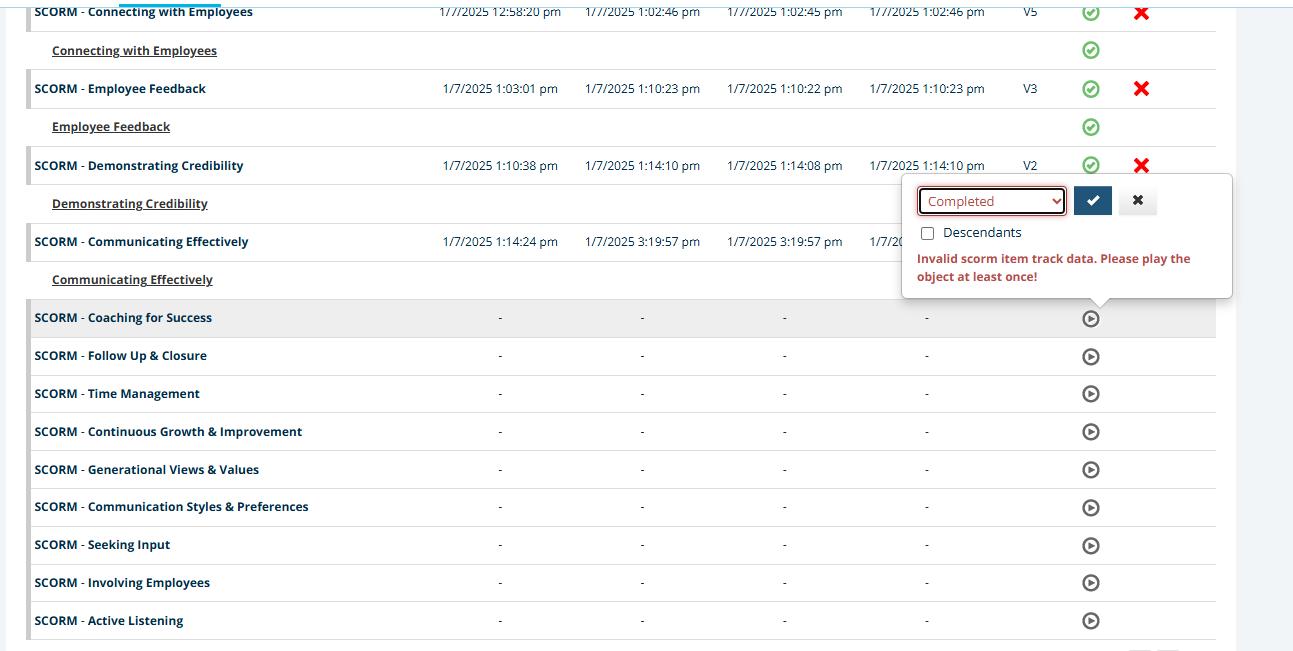Hello & thanks for your help~ I have a course with 4 training materials, all are required but can be done in any order. A user completed 1 training material outside of the LMS and I, as the super admin, want to mark this 1 training material complete for this one user. Can I do that? If so, how do I do that? Thank you.
Answer
How to mark 1 training material complete manually for a user when the course has 4 training materials?
Best answer by trose23
- Go to Course Management and search for your course. Open your course and click on the “Reports” tab.
- Scroll down and search for the user you wish to bypass the training material for. Select their username to open the details of their progress on all the individual course materials.
- Scroll down to the Progress area. Locate the training material you want to allow them to bypass and find the “Status” icon.
- Click the Status Icon, drop down the options, select “Completed” and then make sure you save the change by selecting the checkmark. This will mark this specific item complete for the user.
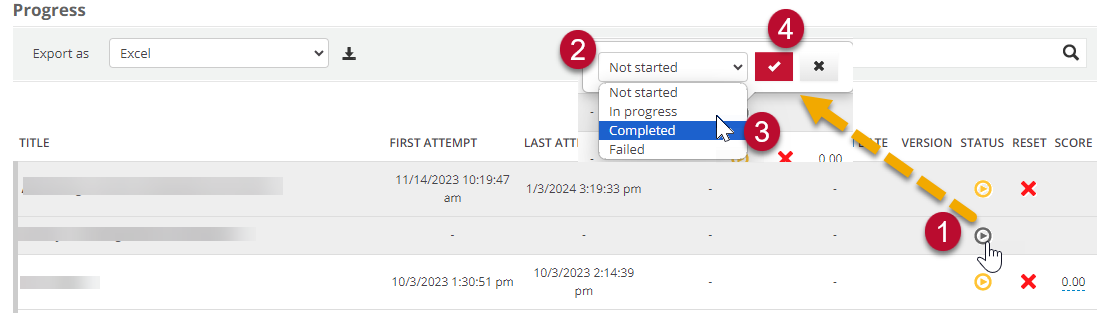
Log in to Docebo Community
Enter your email address or username and password below to log in to Docebo Community. No account yet? Create an account
Docebo Employee Login
or
Enter your E-mail address. We'll send you an e-mail with instructions to reset your password.