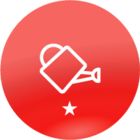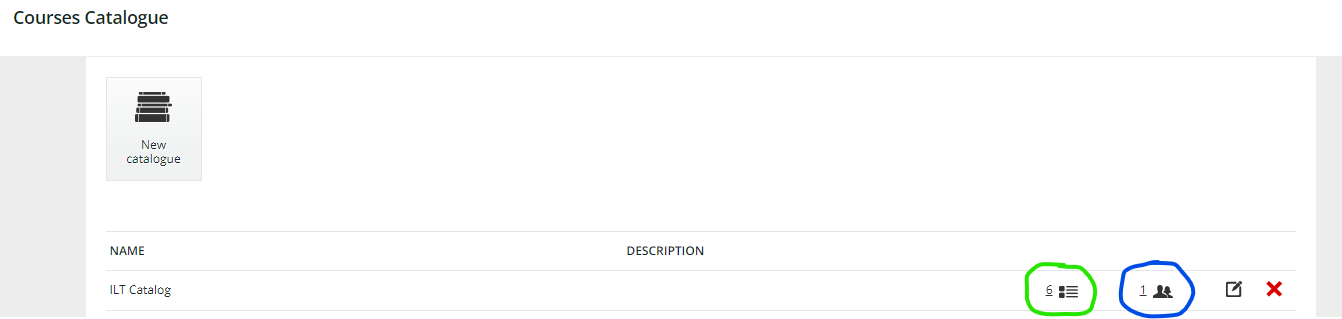Hello,
We added new e-learning courses to our LMS and would like users to self-enrol to the courses. The only option I can see available for self enrolment is by providing a link for the course, is it possible for the user to search the title of the course and self enrol?
Thank you,
Teresa