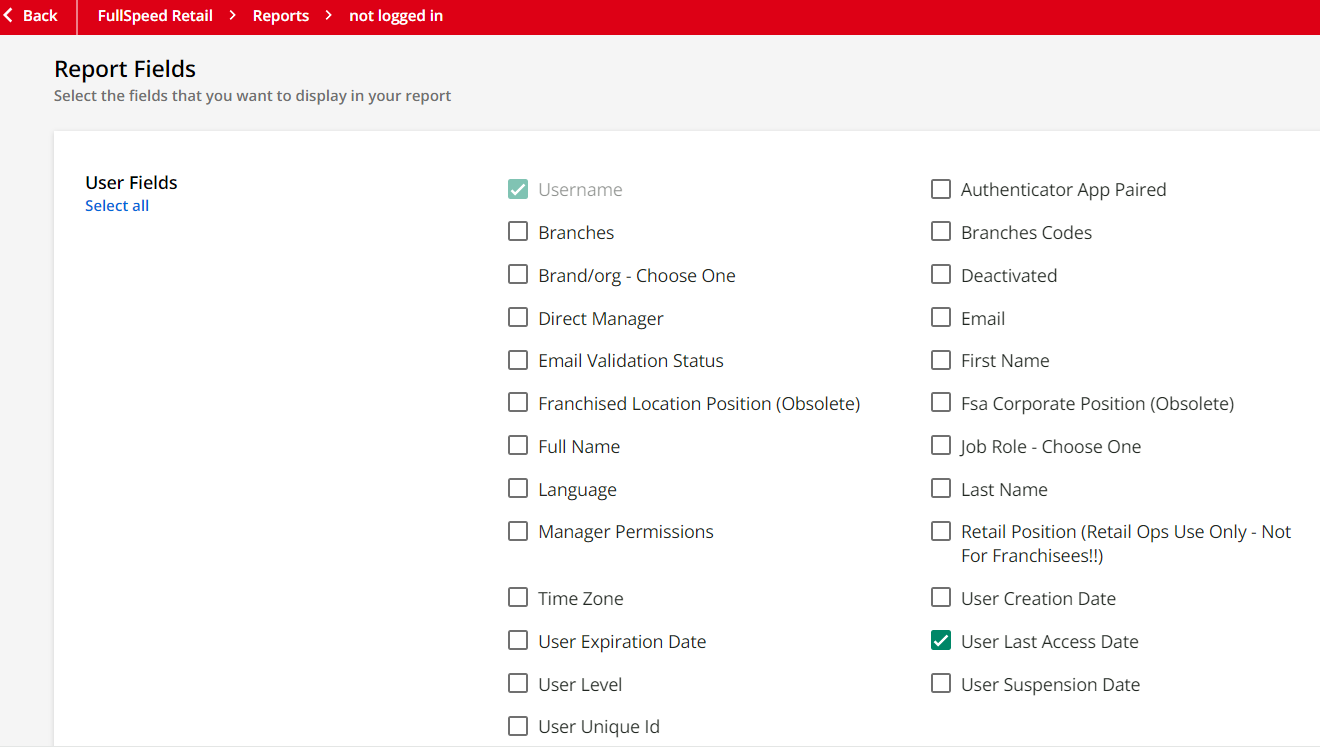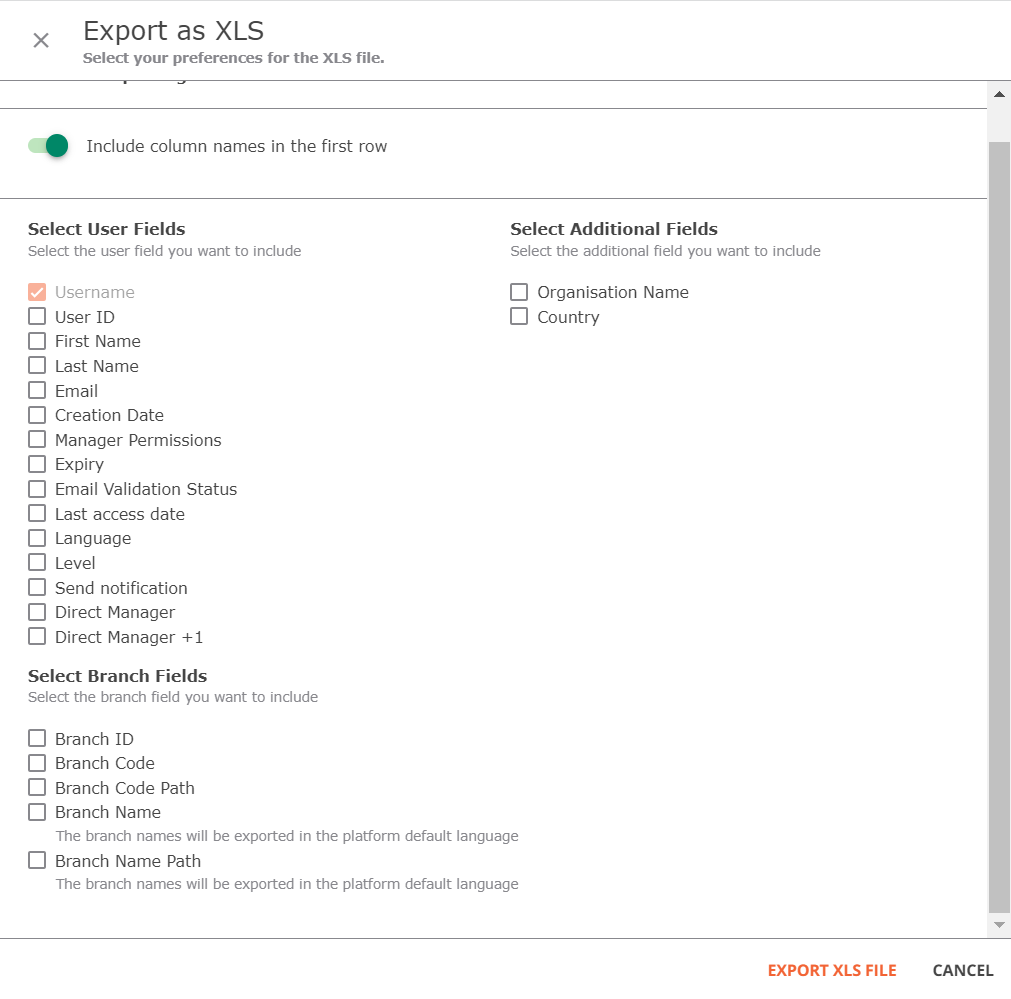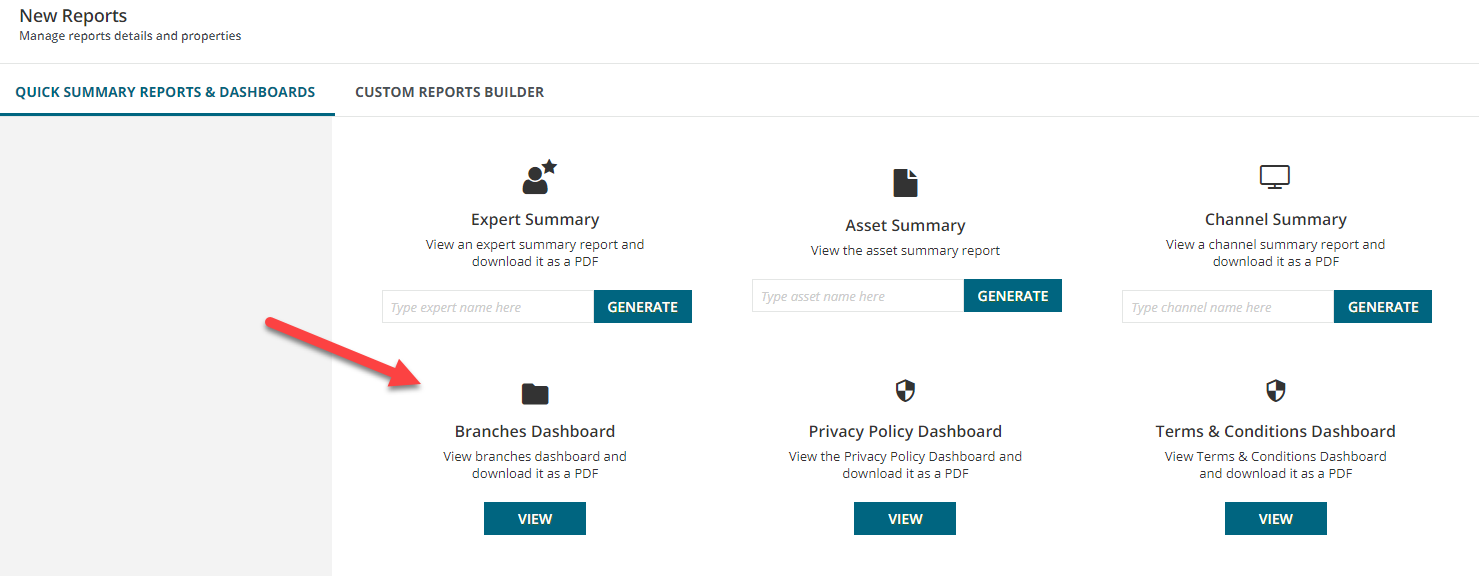Use case: I have 600 companies, each as a branch. A bunch of companies SHOULD have logged in by now and have not. I want a smarter/faster way to hunt these companies down and offer enablement calls/zooms.
Is there a smart way to see which branches HAVE logins (eg any user has logged in) and which do not? Number of logins would be even better.
I did this before with admin dashboard, but admin dashboard is glitched when you have 600 branches and 150,000 users, and has not yet been fixed by Docebo 1 month later. Not mad (well maybe a little), just explaining why I’m not using the admin dashboard for this. It works, it just takes 15 minutes to pull up each page.