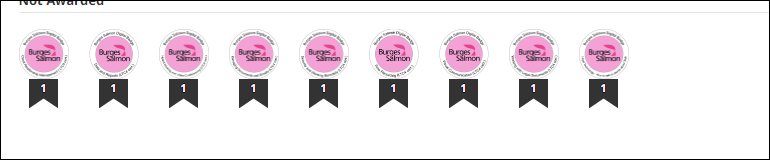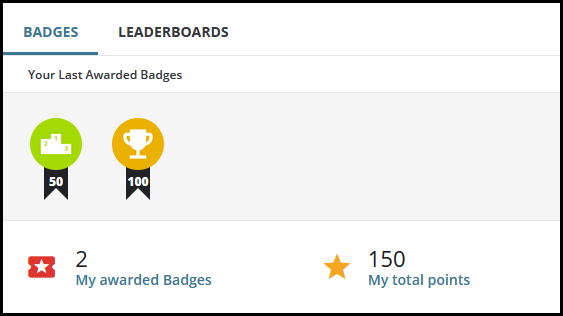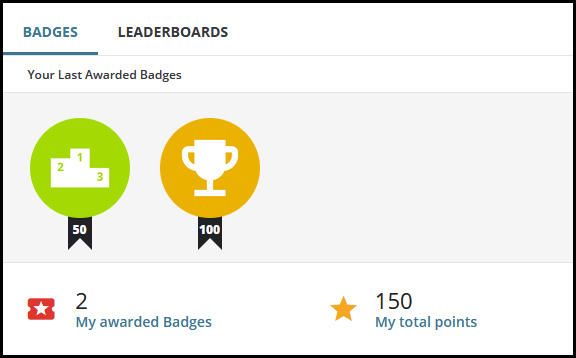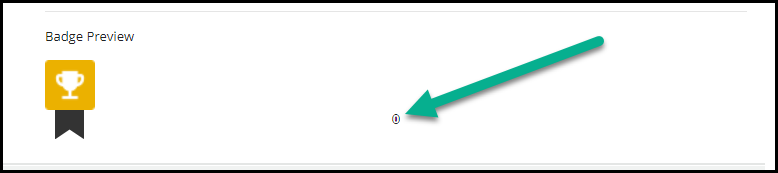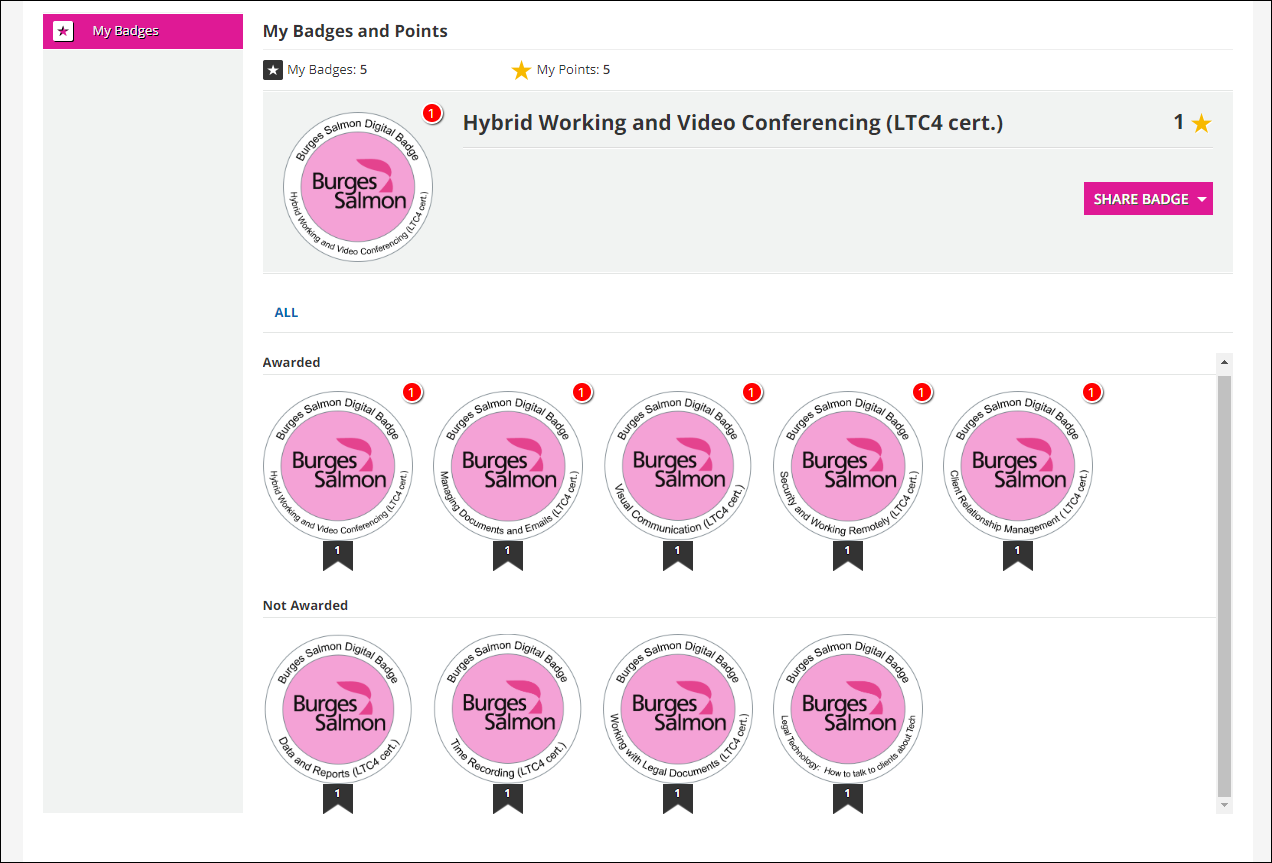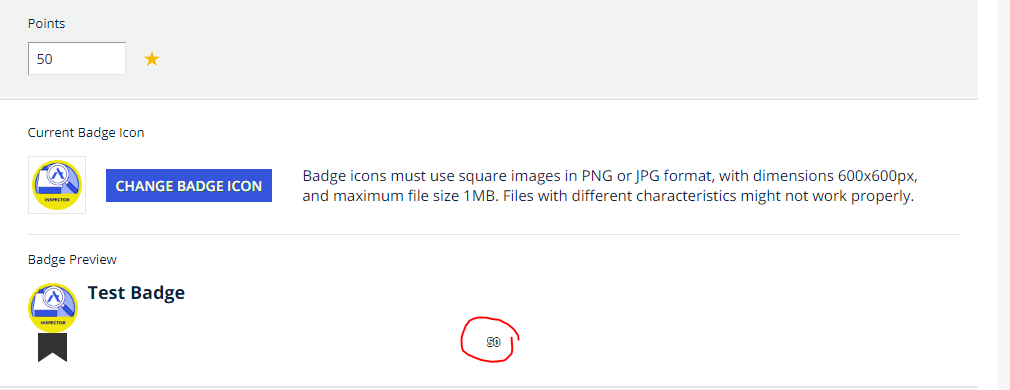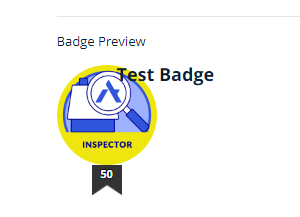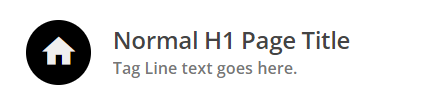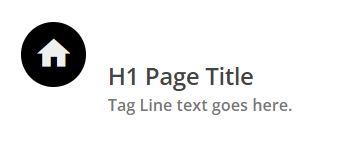OK - I think I managed to figure out the admin pages with the My Badges page so let’s put all of this together in one big set of CSS.
This CSS should resize badges to 100x100 on the MyBadges Legacy page, the dashboard widget, and will increase the size of the preview icon on the New Badge admin screen.
Remember to test. Let me know if something else pops up.
/** Legacy My Badge Page **/
/** Sizes the container for the newly awarded badge at the top **/
/** Adjust values based on your desired badge dimensions **/
/** These values were based on a new badge size of 100x100 **/
.gamification-mybadges-tabs .badge-spotlight .inner {
margin-left: 120px;
min-height: 100px;
}
/** Size the container for the badge **/
/** Change values to your desired badge dimensions **/
.preview_badge {
height: 100px;
width: 100px;
}
/** Size the badge itself **/
/** Change values to your desired badge dimensions **/
.preview_badge img:first-child {
height: 100px;
width: 100px;
}
/** Adjustment for the little black banner **/
/** The left value should be 15px less than 50% of your width **/
.preview_badge img.flag {
position: relative;
left: 35px;
top: 0px;
width: 30px;
}
/** Adjustment for the point text inside the little black banner **/
/** Good start is to match the height of your badge **/
div.preview_badge span.flag_text {
top: 100px;
}
/** End of Legacy My Badge Page **/
/** Admin Page Corrections **/
/** Sizes the preview icon **/
/** This should match your desired dimensions **/
#preview_icon {
width: 100px !important;
height: 100px;
}
/** This should match your desired badge width **/
.preview_badge.wide {
width: 100px;
}
/** End of Admin Page Corrections **/
/** Dashboard Widget **/
/** For expansion of the badge widget height **/
div.badges-tab__wrapper ul.list-badges-content {
height: 100% !important;
}
/** For expansion of individual badges **/
ul.list-badges-content li {
min-width: auto !important;
}
/** For the little black banner with points **/
/** This was based on badge size of 100x100 **/
/** You may need to resize if you choose a different size. **/
ul.list-badges-content li::before {
top: 95px !important;
}
/** Set the desired dimensions of your badges **/
/** Affects all badges **/
ul li avatar div.avatar__image {
width: 100px !important;
height: 100px !important;
}
/** For invisible spacing element **/
avatar.badge-thumb {
width: 100px ;
height: 100px;
}
/** For invisible spacing element **/
avatar div.avatar-clip {
width: 100px !important;
height: 100px !important;
}
/** To bump the numeric point value to match badge dimensions **/
/** Adjust this to match your badge dimensions **/
span.badge-score {
width: 100px !important;
}
/** End of Dashboard Widget **/