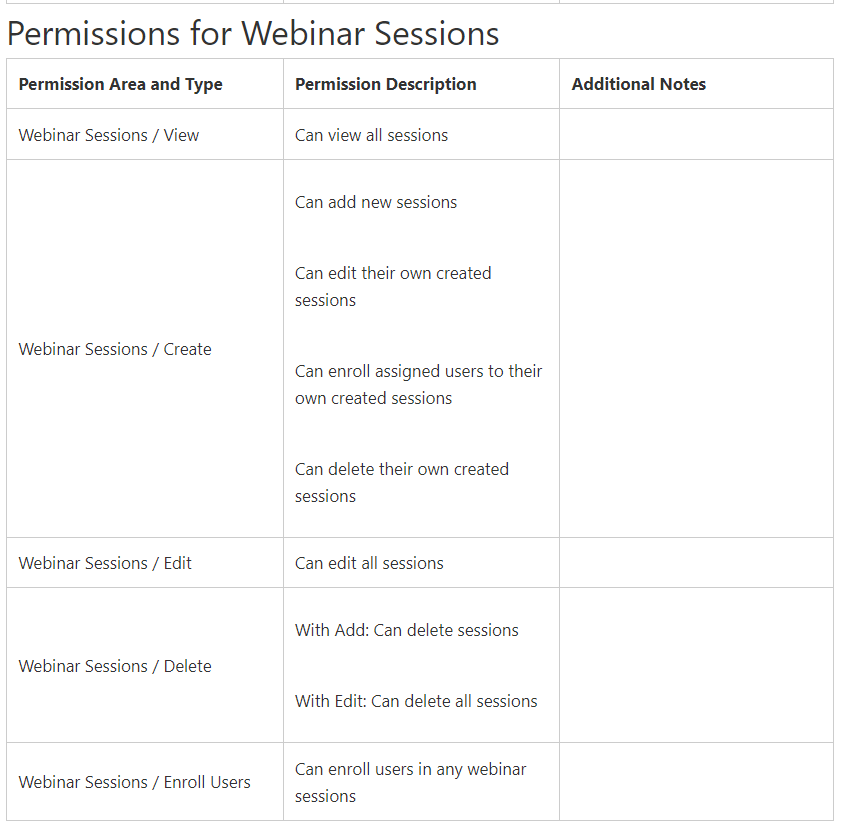What permission am I missing to give our Power Users the ability to assign zoom hosts when creating Virtual ILT Sessions and events? The Power User is paired in Zoom V3 and has all permissions for course, learning plans, ILTs, enrollments, locations, and webinar tools. What flag or permission am I missing? Can only admins assign zoom hosts?
Power User can't assign a Zoom host?
Log in to Docebo Community
Enter your email address or username and password below to log in to Docebo Community. No account yet? Create an account
Docebo Employee Login
or
Enter your E-mail address. We'll send you an e-mail with instructions to reset your password.