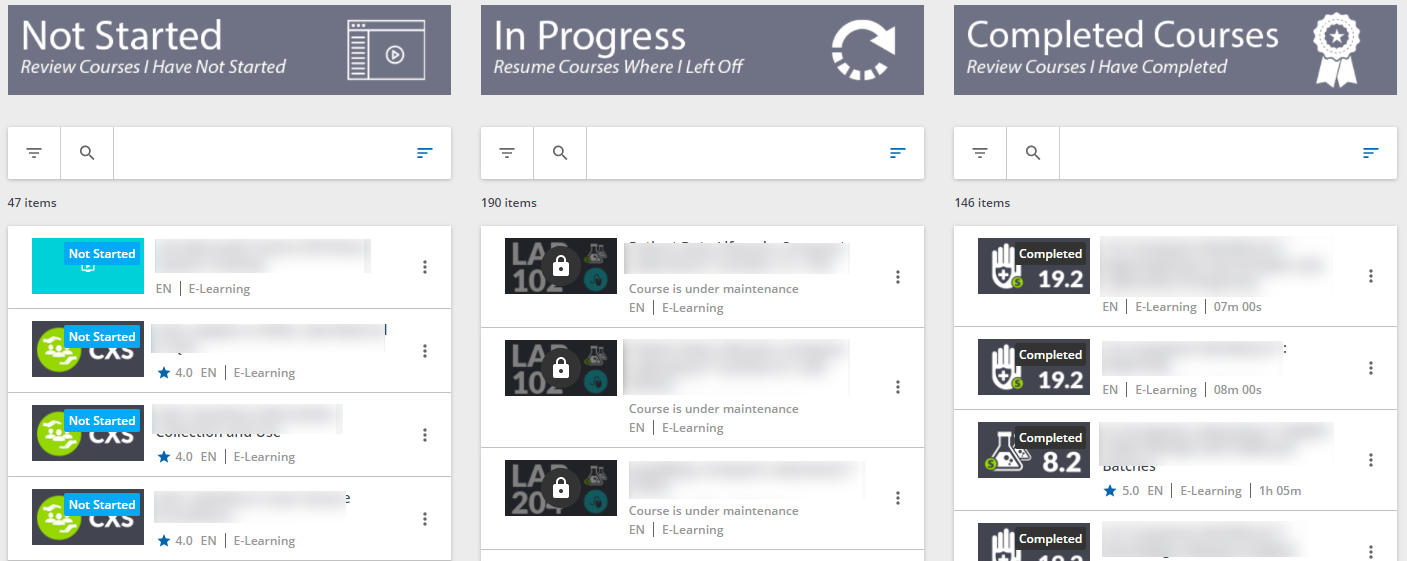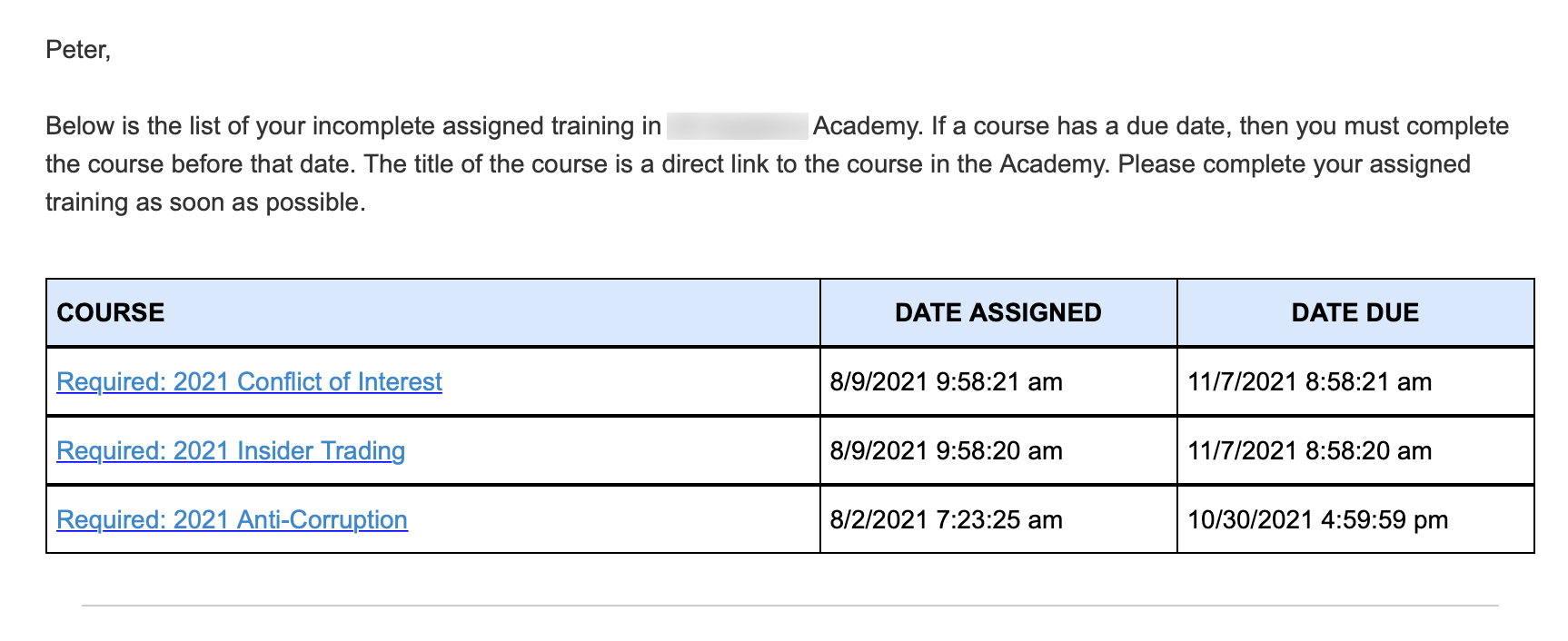Hi all. Happy New Year!
I have an issue, that I hope someone has been able to solve in the past or has any ideas about.
I want to have a widget to show the status of ‘compliance training’ so that learners can quickly and easily see if they have outstanding courses to complete. We currently have the Task List widget in use, but this lists all courses that they are enrolled onto for the year, so not easy to identify those that are compliance.
I have tried to do a custom content box that has a URL for the ‘courses and learning plans’ page that is filtered - this works great - however the filter stays on when you click on the page in the menu as well, so this won’t work (without constantly telling people to unfilter to see all results).
I have also tried a catalogue widget, but the filter doesn’t allow me to filter by completion, nor does it allow me to show the ‘not started’ courses first.
My latest attempt is a channels widget, but the filtering doesn’t stay on, and then still have the issue of the ‘not started’ courses not appearing first in the list.
Sorry for the long post, but has anyone got any other ideas?
TiA Neil