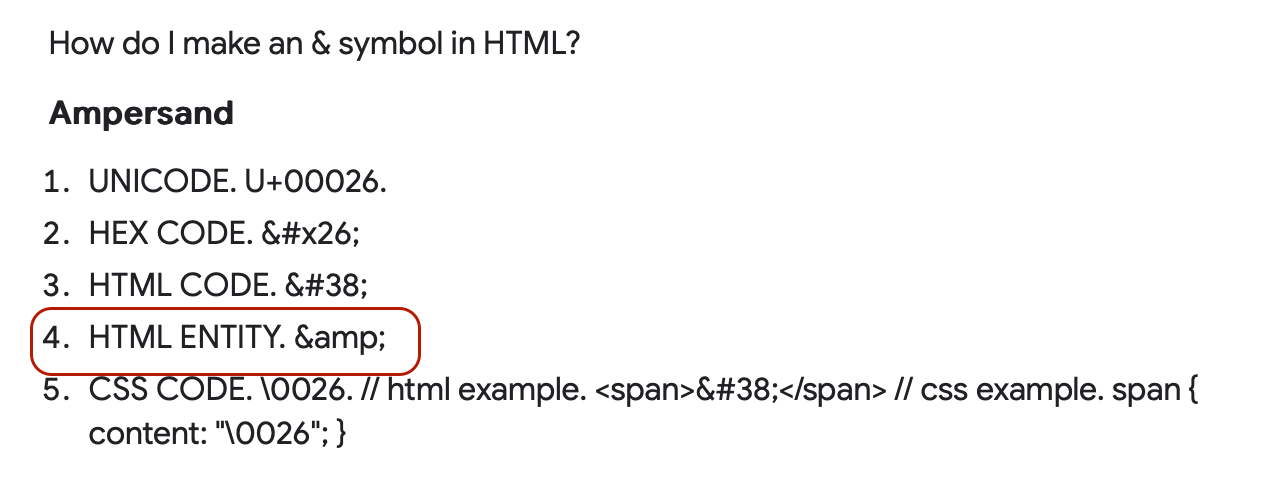Hi.
Adding resources via Course Management - Training Material - Widgets - Additional Resources.
The URL changes when the link is opened via Learner:
……. id=kb_article&sysparm_article=KB0015342 changes to …...id=kb_article&sysparm_article=KB0015342
However, when the links are added directly to the resource Widget from a Published course or from a Learner view, there are no issues.
Has anyone experienced this before? Is there a fix?