ILT attendance recording Enable/disable
Can anybody help me? I want to disable this notice.
Why does it appear in some ILTs and not in others? I´ve checked parameters, they seem to be the same
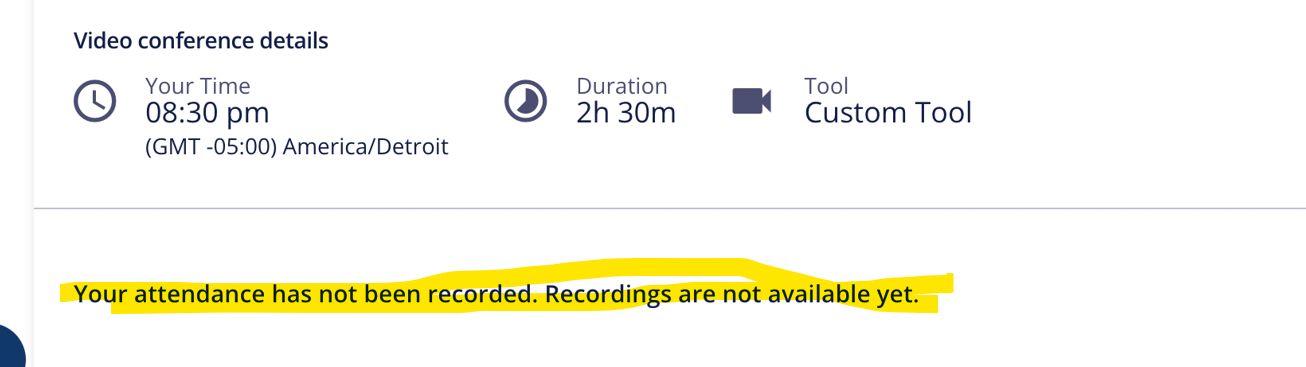
Thanks
ILT attendance recording Enable/disable
Can anybody help me? I want to disable this notice.
Why does it appear in some ILTs and not in others? I´ve checked parameters, they seem to be the same
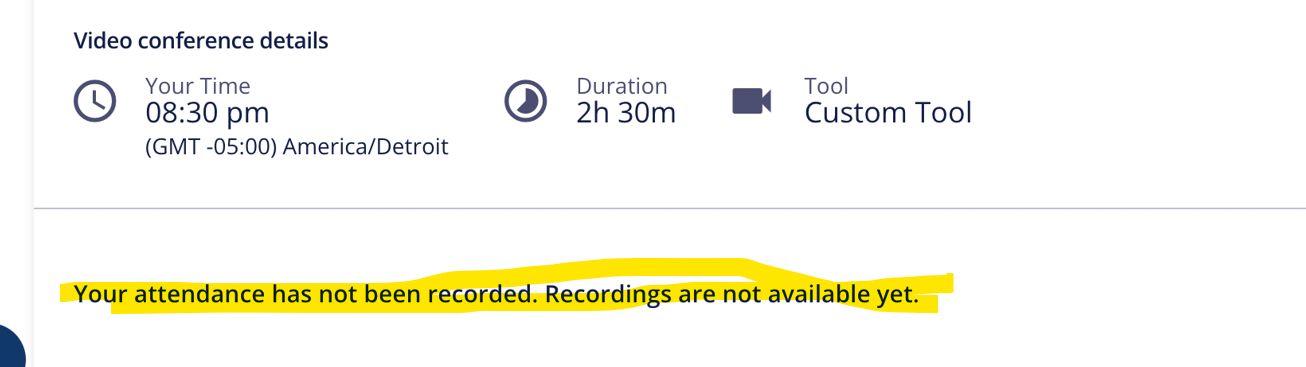
Thanks
Best answer by John
Hey
This language...
“Your attendance has not been recorded. Recordings are not available yet.”
is presented - up until a learner has been marked as Attended, in the Attendance tracking area.
Attendance can be automatically marked, by checking the box
To change the language, you could target the Key in the Localization Tool and update to your preference:
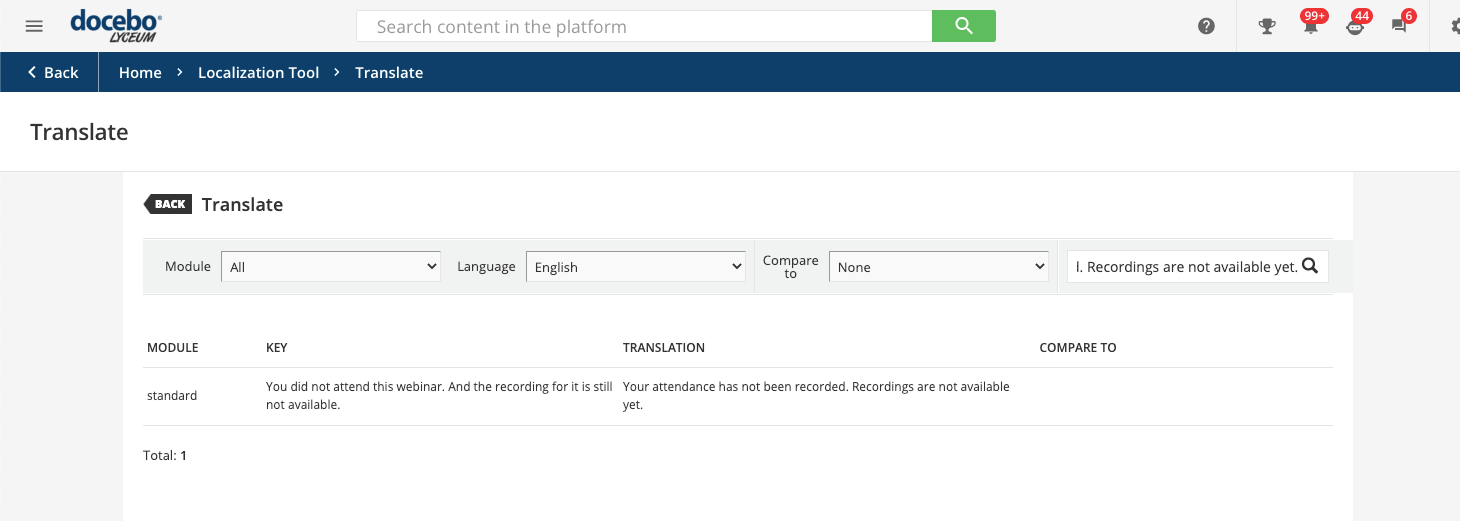
You could also attempt to hide the notice with CSS, although at some point you may need to inform users of recordings if you use that feature and would need to revert the CSS.
I hope this is helpful information!
Enter your email address or username and password below to log in to Docebo Community. No account yet? Create an account
Enter your E-mail address. We'll send you an e-mail with instructions to reset your password.