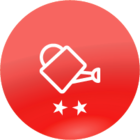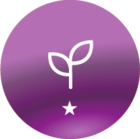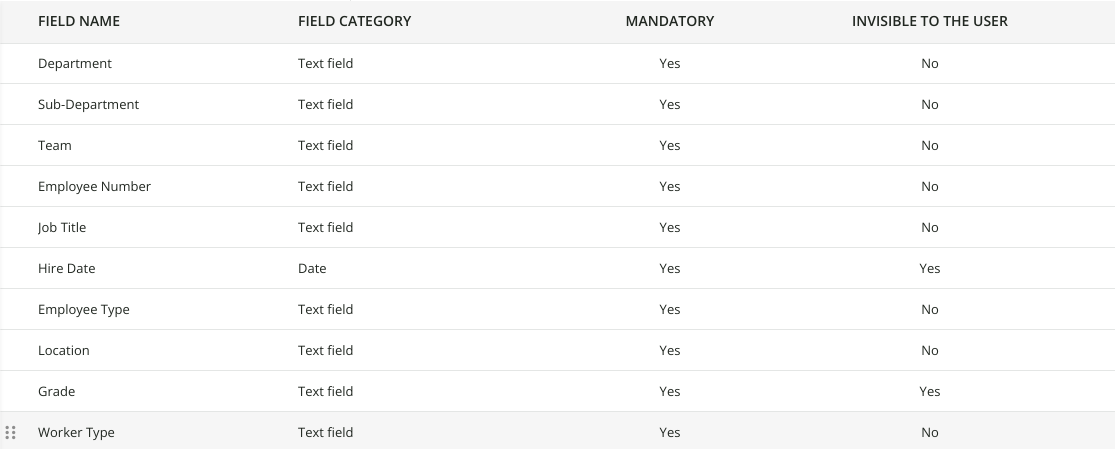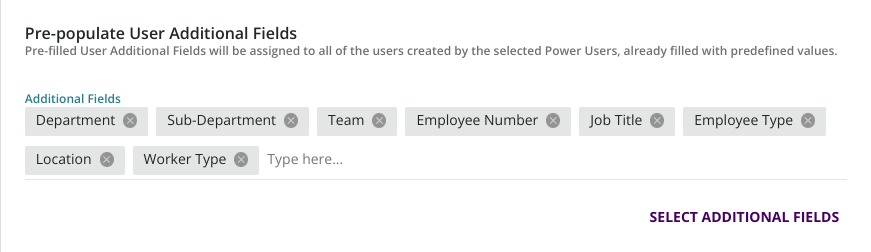I learned something today that might be helpful to others, so I thought I would share.
Problem:
A power user had reported that they were unable to see the User Additional Fields as options to include when they were creating a Custom Report. My first thought was that there was a permission not selected for the power user, so I checked to make sure that the Power User profile had the following permissions:
- View Users
- Can see fields invisible to the user
Even with those permissions, our Power User still was not able to see the User Additional Fields when trying to create a Custom Report.
Possible Cause of the Issue:
Turns out, we had the Apply Additional fields visibility based on branch node setting selected on our platform:
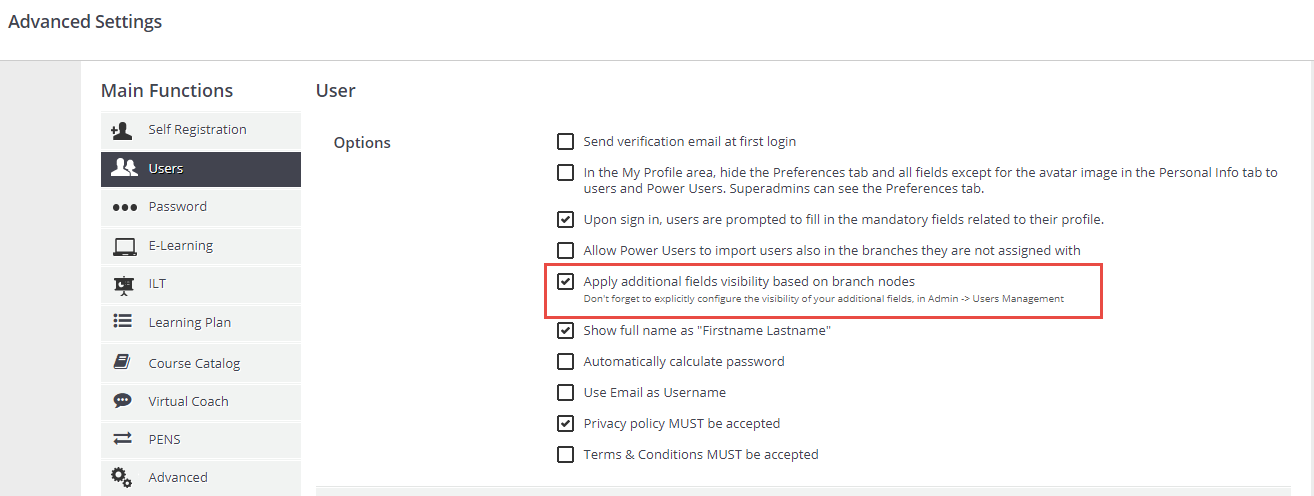
This setting overrides any Power User permission setting you have, and our power user profiles were in a branch that did not have visibility to those additional fields!
Solution:
I was weary of playing with that Advanced setting, so I created a special branch for our Power Users and made sure to assign visibility of the additional fields to that branch. Sure enough, they were able to see the User Additional Fields when creating a report!
I hope this helps someone in the future, as I tend to forget some of the Advanced settings we have selected in our platform and how they may impact other areas. Special thank you to Daniel on chat who helped me with this problem. :-D