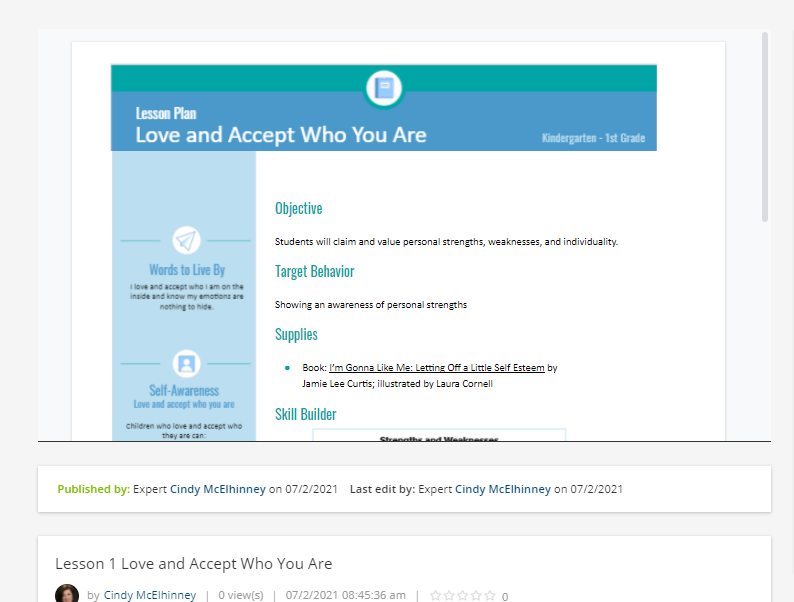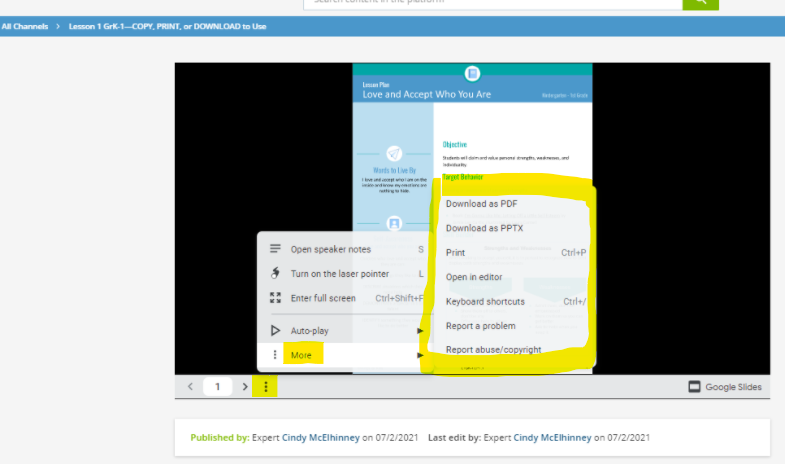The slide converter is one of those undervalued option in the LMS. I use it all the time, especially when different departments needs to add something in Docebo. A suggestion, we are still missing the chance to add links to the slides.
Slide converter
Best answer by abartunek
That’s a pretty good suggestion. I remember I’ve asked Docebo support about it some time ago and I think their response was that they are considering it.
Anyway, I’ve just checked Docebo’s idea portal and it seems that this idea is currenty being reviewed by a Product Owner. For those interested, maybe we could “boost” the numbers up a bit and vote on it? Not sure if links to ideas portal work but here goes (if it’s not working it’s quite easy to find by typing in search “slides converter”):
https://doceboportal.ideas.aha.io/ideas/LMS-I-1769
Log in to Docebo Community
Enter your email address or username and password below to log in to Docebo Community. No account yet? Create an account
Docebo Employee Login
Enter your E-mail address. We'll send you an e-mail with instructions to reset your password.