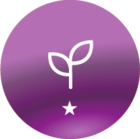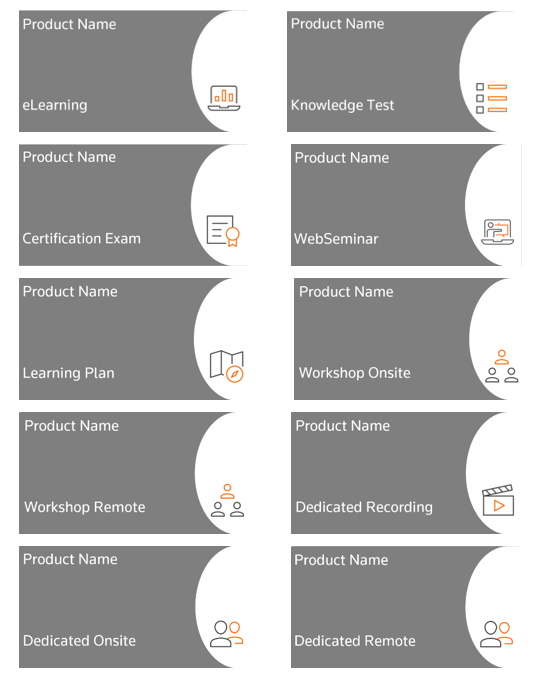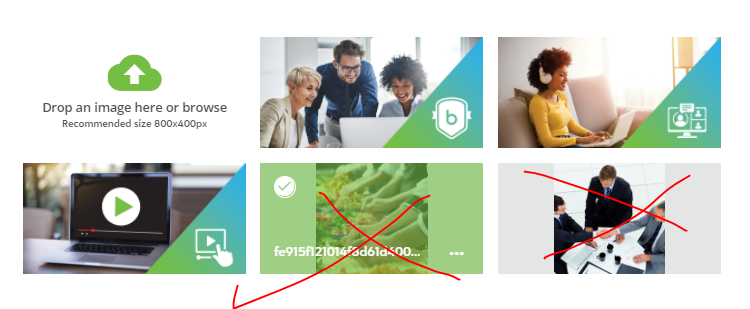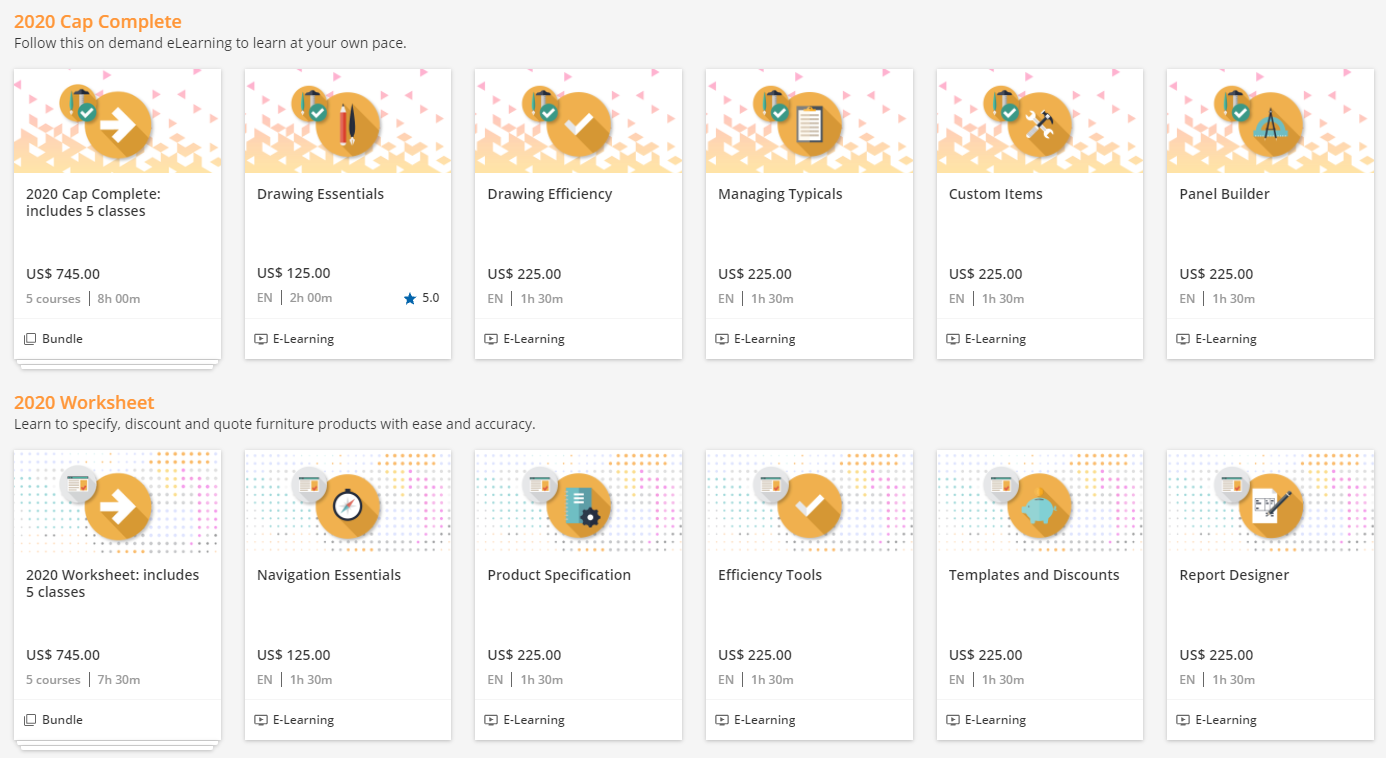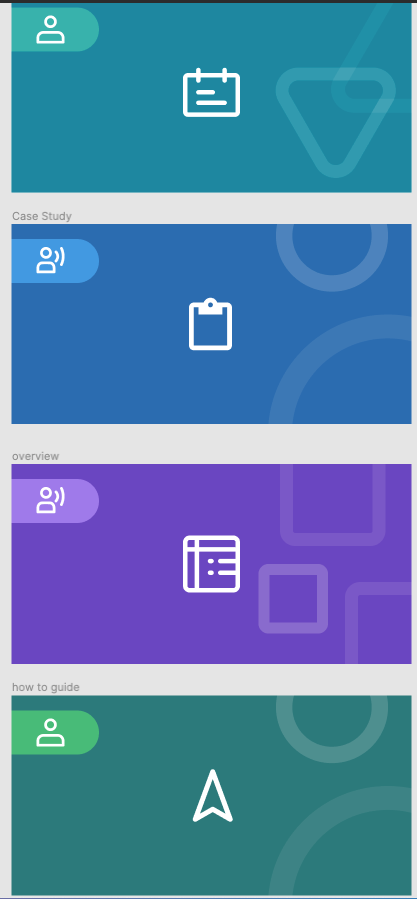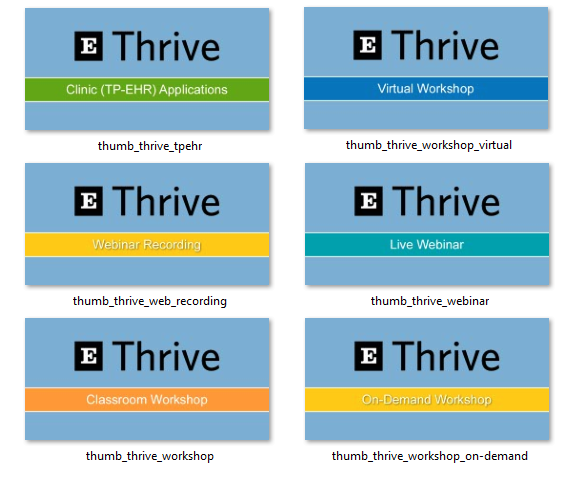Hi Community!
I am about to start work on developing a system of thumbnails with our designer that are cohesive, simple and tell the user what they are looking at without having to open a course/asset. I want to create a consistent brand experience and use the thumbnails to support content management for the different types of content, users and learning objects.
Feeling inspired by the share from cshrecengost in the Design and creative ways of using your platform discussion, I’d LOVE to see how you have handled this in your platform.