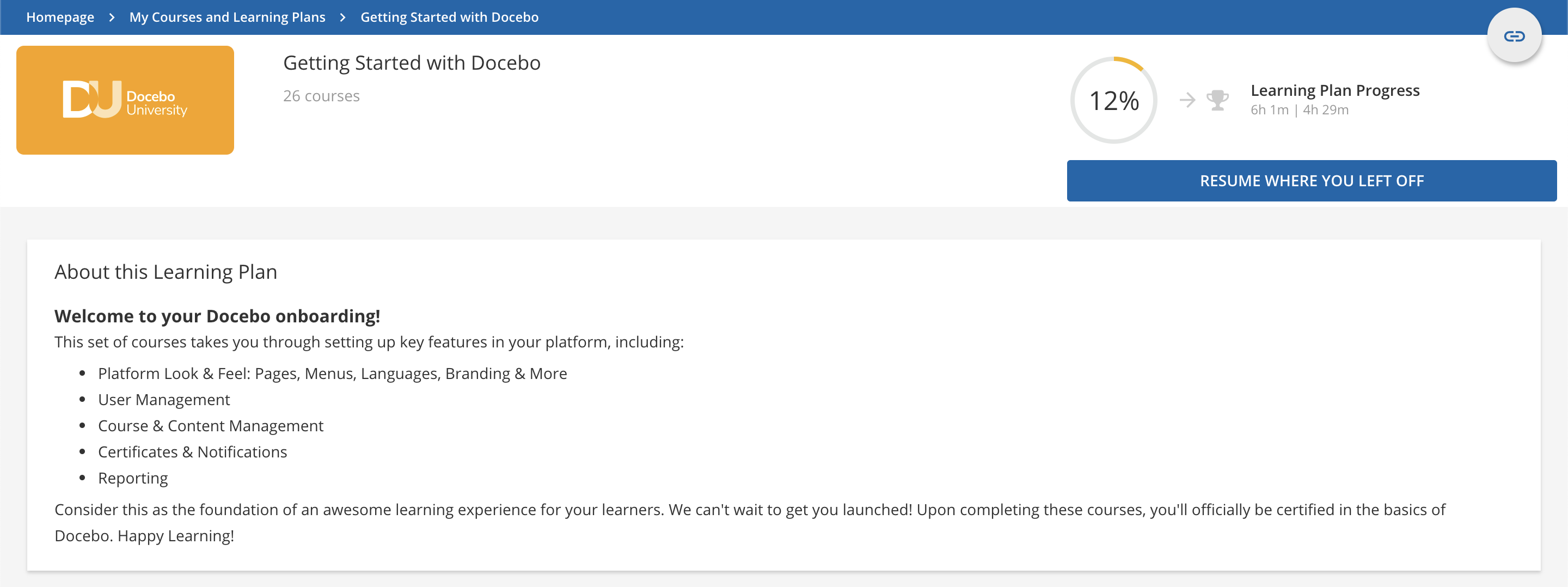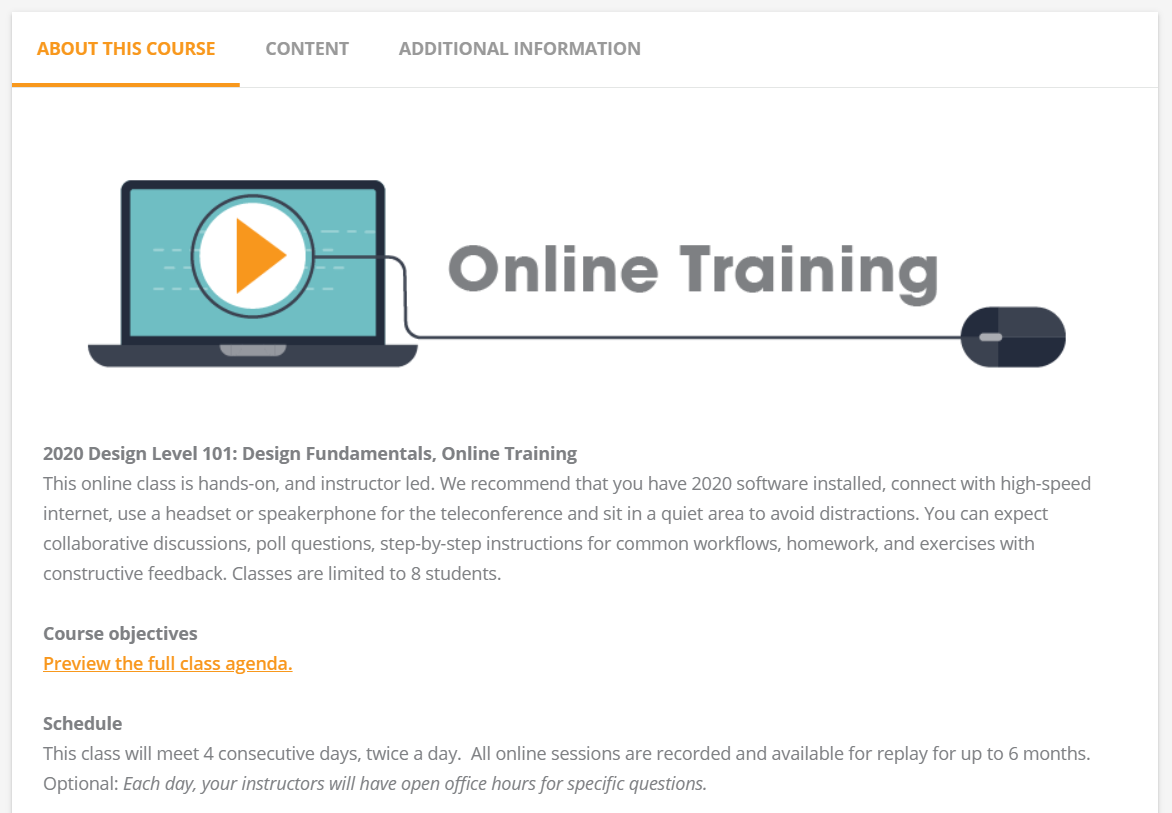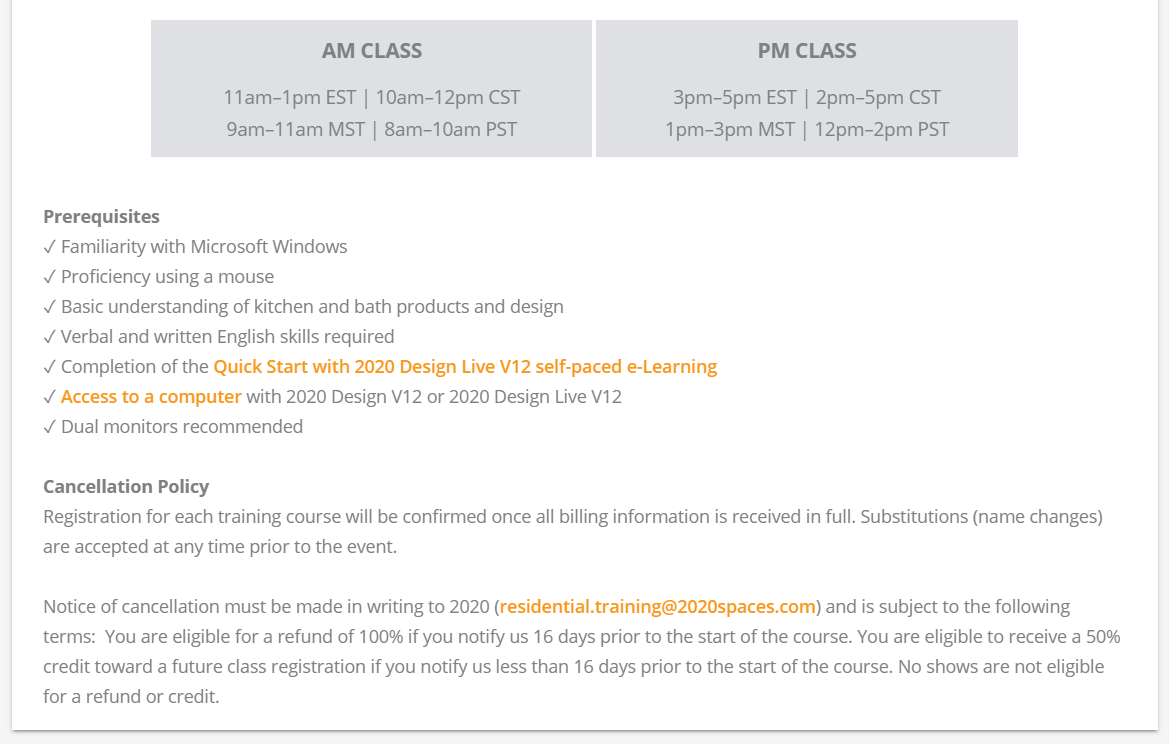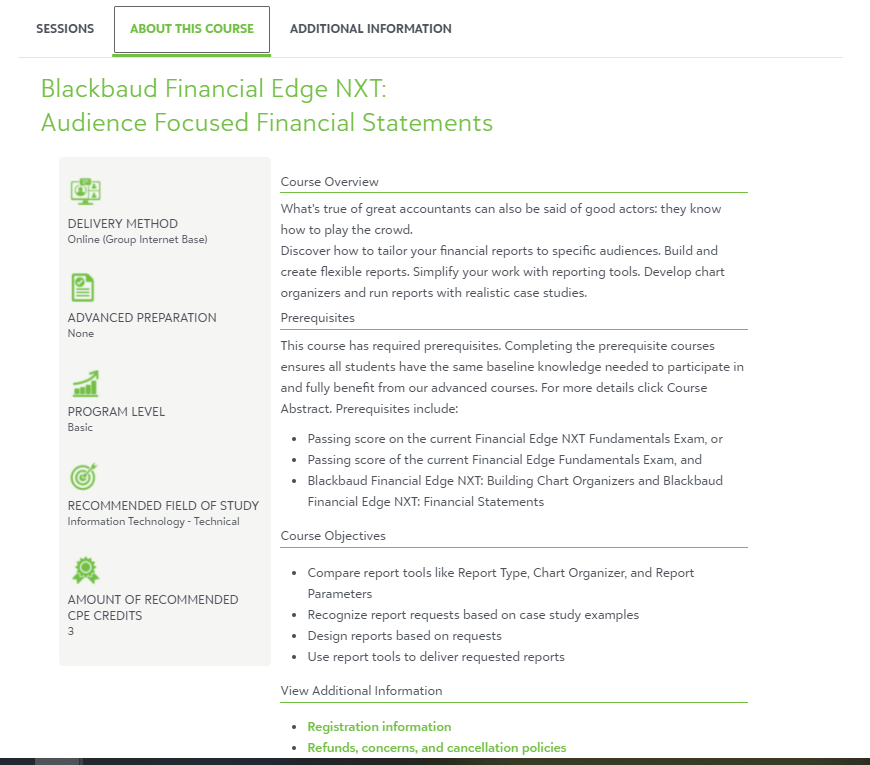Is anyone willing to share a screen shot of your course description area?
We currently have the following info in the description:
- description of the course
- prereqs for the course
- course objectives
- accreditation info
It’s all text. We’re considering adding some formatting with HTML or graphics. I’m interesting in seeing some examples of others that have just a single text description in their description area. thanks!