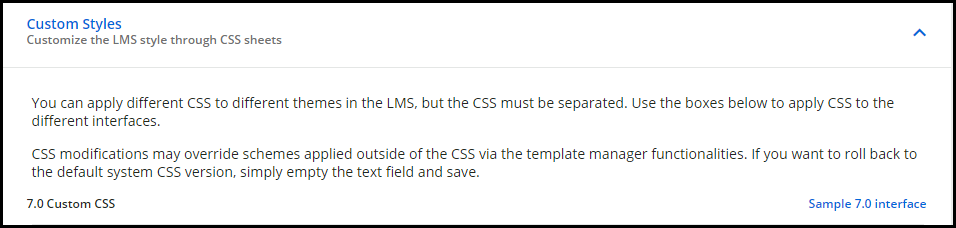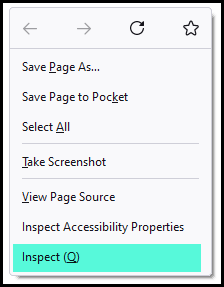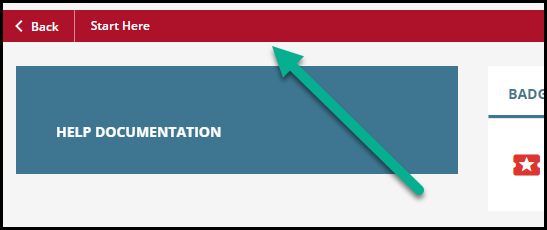Hi there,
Brand new here in the community, new to the possibility of using HTML & CSS to customize page, HTML/WYSIWYG widget, as well as look & feel for the platform as well as for courses. Currently learning CSS on the go, have basic knowledge of HTML. My questions are very foundational.
- Where/how can I write/change a page’s HTML/CSS line? I’ve created the page and would like to customize further.
- For HTML/WYSIWYG widgets, is it possible to remove the “box” for the particular widget?
Thank you!