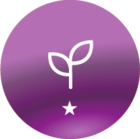Ever have a vector image that you’d like to tweak slightly -- like change a background color or move/delete some element from the image? You can certainly do that with Adobe Photoshop or other hefty image editor but here’s some info on how to do it if you’re like me -- a small shop with no design expertise or expensive software on hand. Once I find a vector image I like from one of my stock image libraries and if it is not already available as an SVG file, I download it as an EPS file. Now you can’t insert an EPS image into PowerPoint but you can insert an SVG file. So first, convert the EPS to SVG using www.cloudconvert.com. This is a nifty little site that allows you to convert all kinds of file types. It’s super easy and FREE! Once you convert your EPS to an SVG, you can insert it just as any image in PowerPoint but because it’s an SVG, you can ungroup all the elements of the image and edit individual parts of the image. When you’re done, group all the elements and Save as Picture and that’s it...a nice little hack for non-designers.
Log in to Docebo Community
Enter your email address or username and password below to log in to Docebo Community. No account yet? Create an account
Enter your E-mail address. We'll send you an e-mail with instructions to reset your password.