Docebo LMS - Improving the admin's experience
Okay, continuing off of my original article for the end-user's experience, here are my top tips for improving your experience as an admin with power users. These tips are definitely helpful for someone who's just starting up a Docebo instance or joining a team that does not yet have these features in play. Make sure to work with your teams to ensure that all parties are on board: some of these features can get unruly in a larger extended enterprise setup.
1. Course Categories
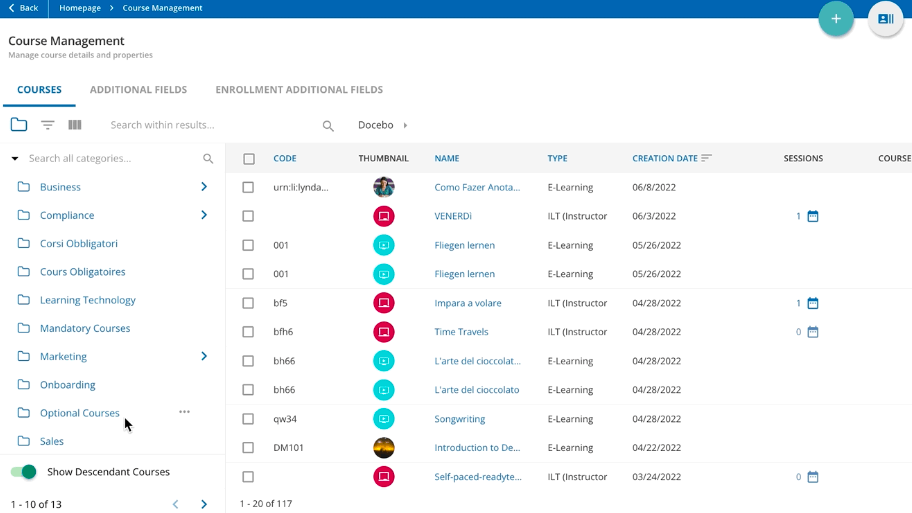
Course Categories are critical to organizing your platform on several levels. If you build categories, you can control which users and power users can access the materials. This feature is one of the features that will let you create an effective course "archive" too. Lastly, it can make reporting easier by allowing you to pull data on an entire category's worth of courses.
When running a platform with different teams in it, you will want to coordinate your Course Categories across the teams. Some teams may need more categories than others, but most importantly you should ensure that the teams cannot step on each other's toes as they work on their categories. This is where Course Categories pairs quite well with Power Users.
2. Groups & Automatic Enrollments
This couplet of features requires too many screens to show effectively, so no picture this time. However, I will give you one of the best gifs to capture the metaphor that is Groups & Automatic Enrollments:

Groups are the best tool for organizing your users in the platform. Of course, manual groups can help you with one-shot situations where you need to upload 800 users into a course or if want a report on a few people who don't share any user fields. However, the automated groups are where the real power shows up! (thus, Captain Planet)
With automated groups, you can create rules that will group your users together based on any of your existing user fields (default or additional).
- You can make an automated group of all of your new hires from a specific country that are managers
- You can make a group of any user with the job title "engineer" that is not a manager and not a part of the sales team
- You can make groups of all managers according to the functions they operate in
Sure, those groupings are helpful but they are specific to my instance. We've built the Additional Fields into the platform to allow us to do those searches. However, one of the most powerful uses of groups comes from this idea in Docebo Community: making automated groups that tailor your user's experience. If they're a new hire who has completed onboarding, they see one homepage, whereas if they're trained or pass specific compliance requirements, they can see a different homepage. Consider the combinations you can make with these features!
Once you've got all of your Groups figured out, pair these with automatic enrollments! You can put any group into any course on an automated schedule. Most of our new hire enablement at Collibra is built on these rules. "When hired, enroll into x course." Add any number of conditions to that logic at the Group level to ensure that your audience is accurate.
3. Custom CSS
No platform is perfect out of the box. There are always one or two tweaks that make a system better for everyone. One of our domains in our Extended Enterprise can technically be googled or found incidentally, but it is not attached to any SSO. We'd occasionally get tickets about folks not being able to log-in with their credentials, so we hid the log-in button on that domain.
Another example comes from my other article on the subject of waitlists. Unfortunately, the platform does not do a lot to communicate to a waitlisted user that they're wait listed. In fact, a course looks almost identical if a user is on the waitlist or not. So, I scoured Docebo Community for some answers and installed CSS that made sure a user knew they were on the waitlist.
Last but not least, I hate pop-ups. I mean, not like hell and brimstone hate, but really close. So, when I got tired of clicking "off" on the tooltip pop-ups in Docebo for the 10,000th time, it was back to Docebo Community with me. The answer was there and waiting.
I'm unfortunately not versed enough in CSS to write my own, but the community at large is on top of these kinds of things. If you're into CSS, start writing and please (for all of our sakes) share, share, share.
4. Additional Additional Fields
No, not a typo: Additional Fields are amazing for governance and reporting. Use them. You can (and should) add them everywhere.
- Need to track if a course is mandatory or optional? Course additional field.
- Want to track notes (CRM style) on a user who has not completed a compliance course? Enrollment additional field.
- Can't tell who is Active, On Leave, or Terminated in your user database? User additional field.
Start using this feature as liberally as you can and stop fielding so many queries on these areas. It can take a bit to setup the additional fields with an API, but once your API is built adding a new field is quite simple. Get the field ID of the new additional field and add a new row of data to sync from your userbase.
Here are the steps to track down the field ID in Docebo:
- Navigate to User Management, then to Additional Fields
- Open up Developer Tools in your browser to the Network tab
- Click on Edit for the Additional Field in question
- Look in the Developer Tools section for the number that appears

5. Keep Learning
Lastly, but as you might tell from all of my details above, not the least: enroll in Docebo University and in Docebo Community. As you saw in some of my referenced materials and in my last article, the community is where you will find some gems that will be critical to your success!
My time as a Docebo admin dramatically improved when I joined these communities and started learning from peers. I hope these summaries will help you take the next step too!
Questions? Follow up? Clarifications?
Let me know below ⬇. You can also reach out to me directly via private message in the community or on LinkedIn.
This guide originated from this LinkedIn published article, New Admin to Docebo? Top Tips!




