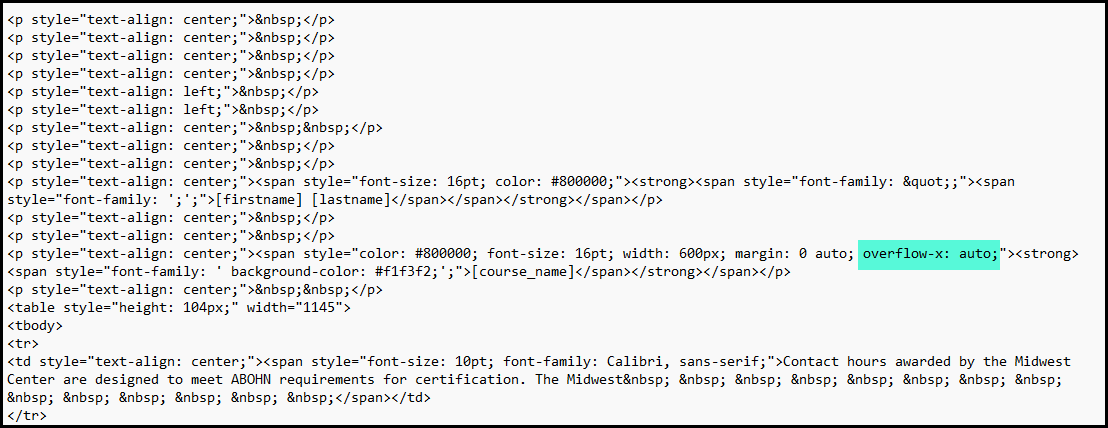I recently went through setting up some certificates for some well deserved learning accomplishments.
Here are some take-aways that I thought might be helpful for others (At least until that portion is overhauled).
- Your Visual Editor, Source Code Editor, and PDF preview Are Not Friends
Just a heads up - I needed to hop back and forth between all of these several times to tweak things the way I needed. It was time consuming. Many HTML attributes and inline CSS styling look great in the visual editor but are then ignored when you preview in the PDF.
I initially attempted to use pixel precision using margins and padding but those didn’t help. Also nice things like using a horizontal rule have strange effects when you go to PDF.
- The Table Is Your Friend - But There Are Still Rules
I ended up using tables to space out the information and line things up. Don’t be fooled by what you see in the visual editor, though. A single cell on the left with the date that is justified to the right so that it isn’t on your uploaded border background may look like it resides on the left but it is way over on the right because the table cell goes all the way across.
I ended up using multiple empty cells to force my text to the left as the cells seem to be evenly spaced across the whole PDF. I ended up using 5 cells in my row and placing my date shortcode in the first cell right justified to get it right. that first cell is only the first 20% of the width and right justify got it away from the border just right.
- Certificate Size Matters
I started by using the recommended size of 2560 x 1810 but what I found was that when I printed the certificate, I had uneven margins so it wasn’t going to look right in a frame. If you use something closer to 2332 x 1802 you can get the same ratio as your standard 8.5” x 11” paper.
- Testing Updates After Student Earns A Certificate
Once I got to the point where it was time to test a learner actually earning their certificate, I realized I needed a few more tweaks. Changes did not seem to be updating though. What I discovered was that I needed to delete the issued certificate so that the download could pull the new changes. Here is how I did that.
On the certificates page - on the line of the cert you are updating and testing - find the icon of the little guy with the ribbon and click on it.

Then find the course in the drop-down list.
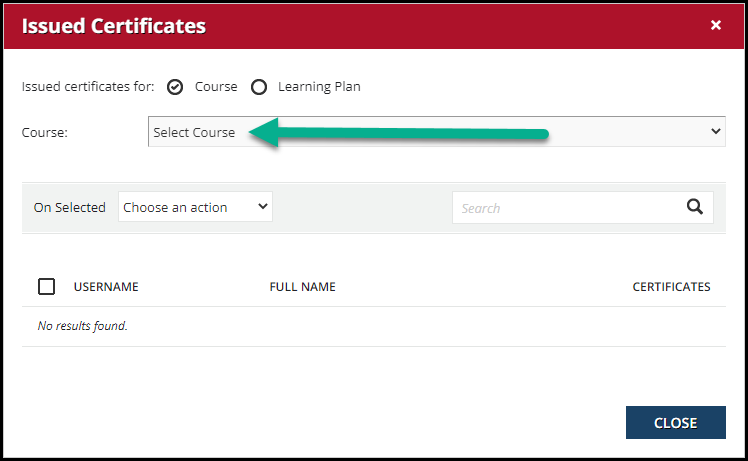
Find and select the name(s) you wish to delete.
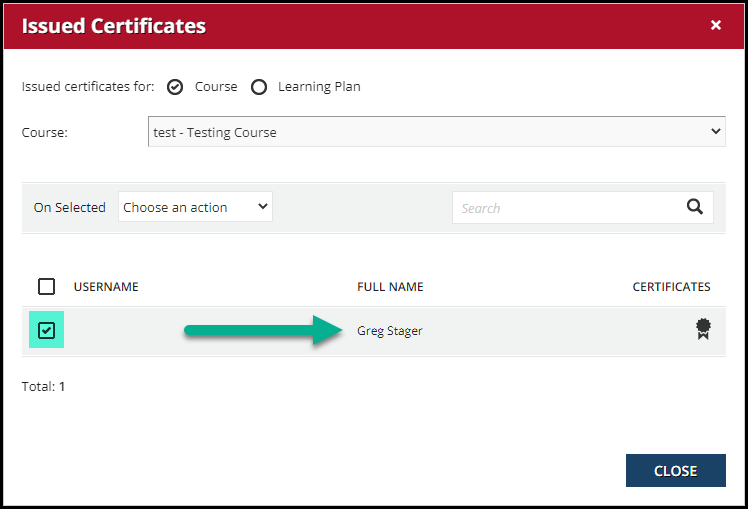
Use the On Selected drop-down list and choose Delete all the issued certificates
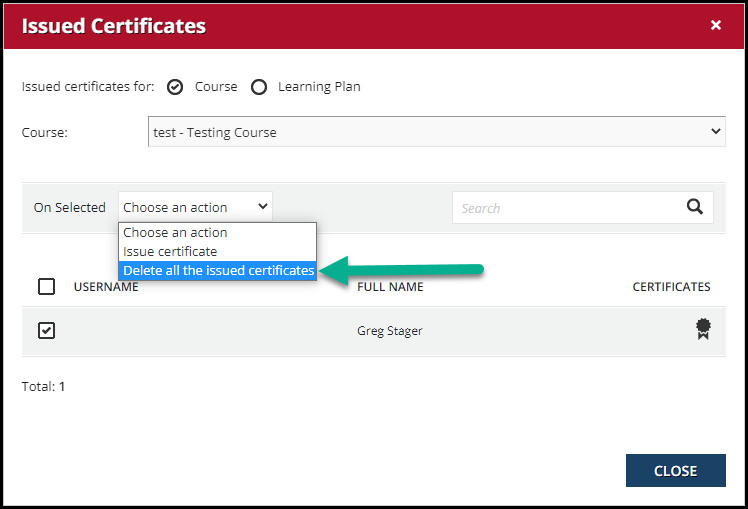
You should notice the black ribbon turn grey
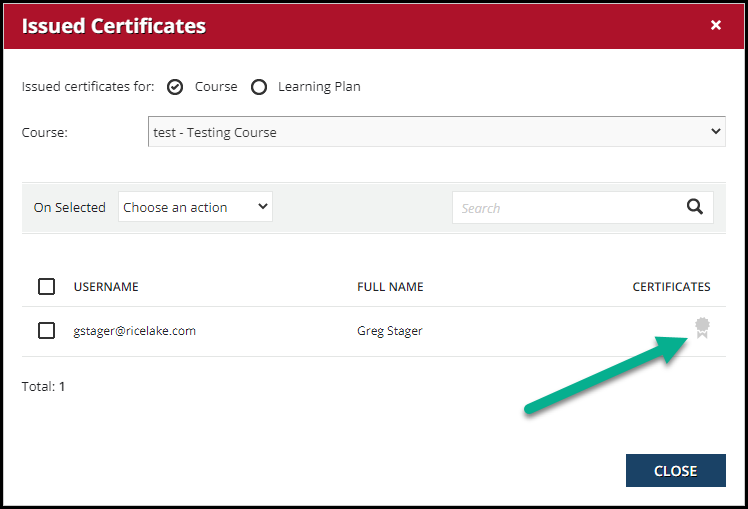
Now you can close out and be able to download a new certificate with your changes.
It may take a fair amount of back and forth to get this accomplished but in the end, the product should be good. For us, Certificates have always been generated and emailed manually to each learner and I am very excited that my learners will now be able to get their certificates immediately when they complete a course.
Hopefully this helps someone out today.
Feel free to share some things you have learned about making certificates.