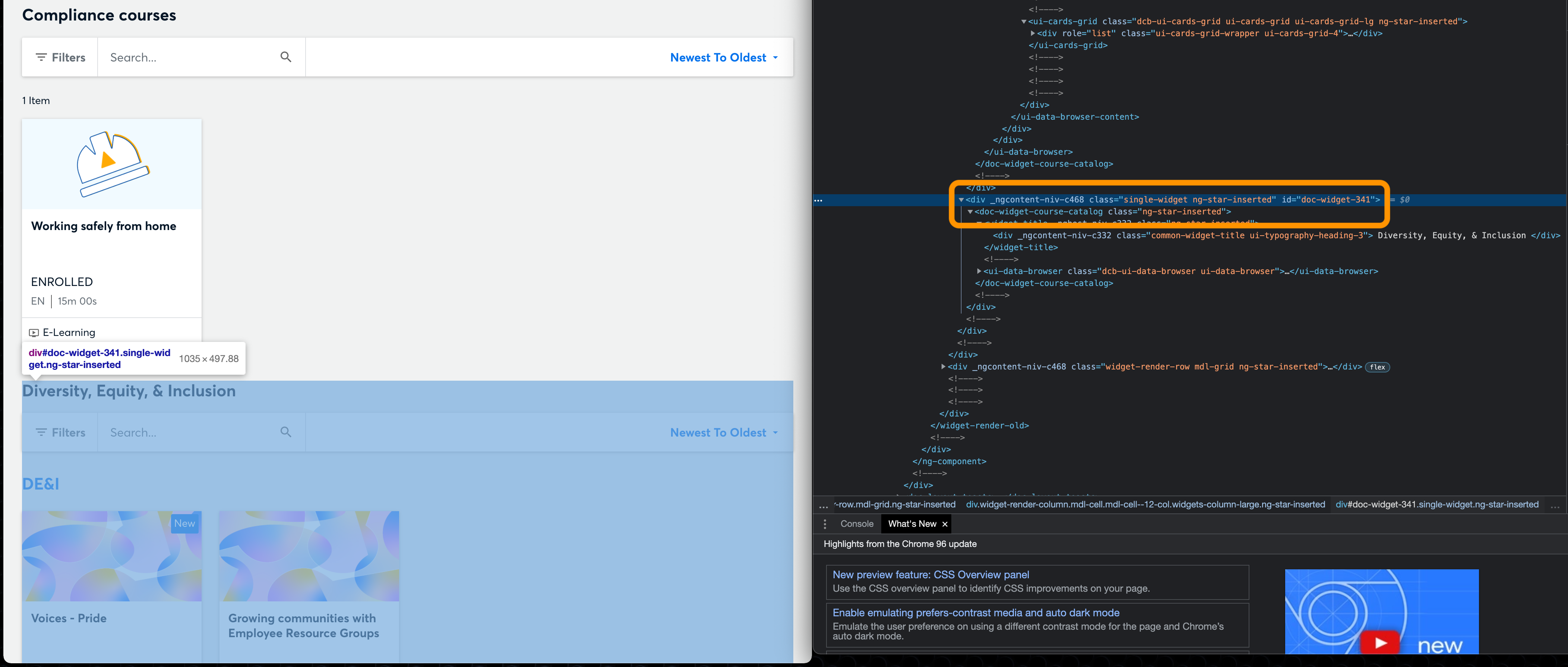I’ve got one page that has a lot of catalogs that all fall under the umbrella of HR & Wellness.
I want to put a quick navigation menu at the top of the page so people can quickly jump to the catalog they want.
I found the CSS IDs of each of the widgets, and created an HTML widget with links that points to them. e.g. if the widget is doc-widget-341, I make a <a> tag that goes to “#doc-widget-341”.
However, the page reloads with every clicked link. Can someone tell me what I am doing wrong here?
Here’s the code I created:
<a href="#doc-widget-140">Webinars</a> • <a href="#doc-widget-141">HR & Wellness courses</a> • <a href="#doc-widget-282">Performance management</a> • <a href="#doc-widget-193">Compliance courses</a> • <a href="#doc-widget-341">Diversity, Equity, & Inclusion</a>
Thanks!