This guide is the seventh in a new series of new guides brought to you by
Power Users are a, well, powerful tool in your Docebo toolbox. It can, however, become tedious to maintain them. Fortunately, there are a number of very useful API endpoints that can assist with this process. In this quick grab, let’s take a look at how you can elevate a bunch of users into Power Users quickly.
Important Note: The API final endpoint we will be using is a POST endpoint, meaning it will change information on your system. It is highly recommended to test on a sandbox environment to ensure you are OK with the changes before doing this in a production setting.
Getting Docebo User IDs Together
First and foremost, if you are going to elevate a bunch of users into Power Users, you need to identify those users. In this case, we need a comma separated list of the User Unique IDs.
Note: Due to performance considerations, this operation will be capped at 1,000 users per call. You can easily make batches of users and swap them out to quickly unenroll more than 1,000 users.
While there are several methods for retrieving these IDs, in this case I recommend simply making a ‘Users’ report. When defining your report, make sure to check the box ‘User Unique ID’ under the User Fields selection area:
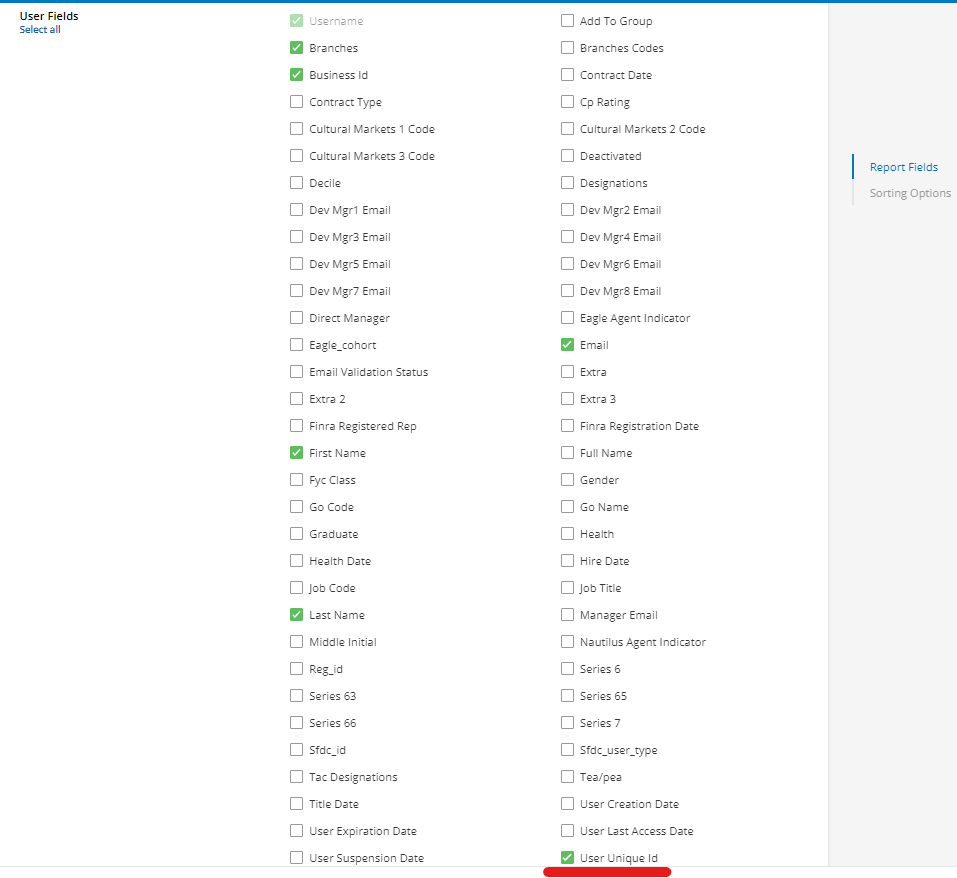
This will add a column of the IDs we need. Use the report to sort/filter/organize your data to identify the users.
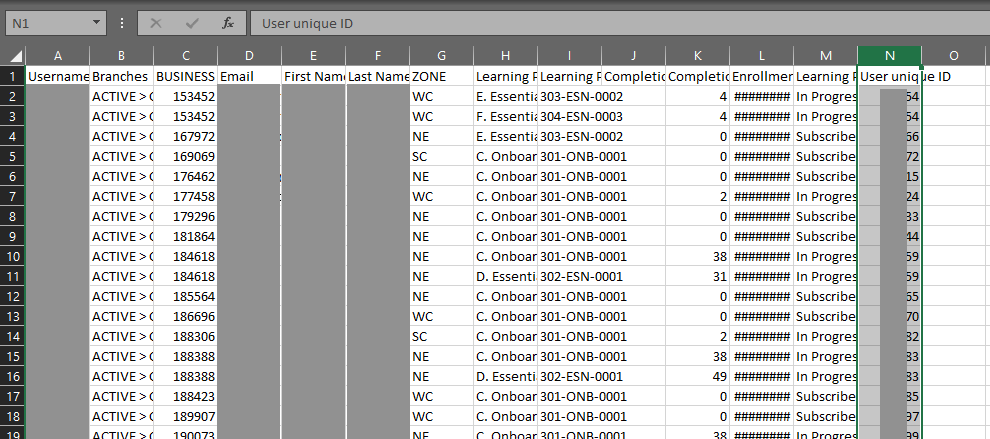
When you are ready, we need to convert the column of ‘User Unique IDs’ to a block of comma separated values. There are many ways to do this, but if you do not know how to do this quickly, this method works well:
- Copy the column of ‘User Unique ID’s’ that you want to use to your clipboard.
Note: Skip the heading, as we only want the User ID numbers.
- Go to https://codeshack.io/column-to-comma-separated-list/
- In the top box, paste the User IDs:
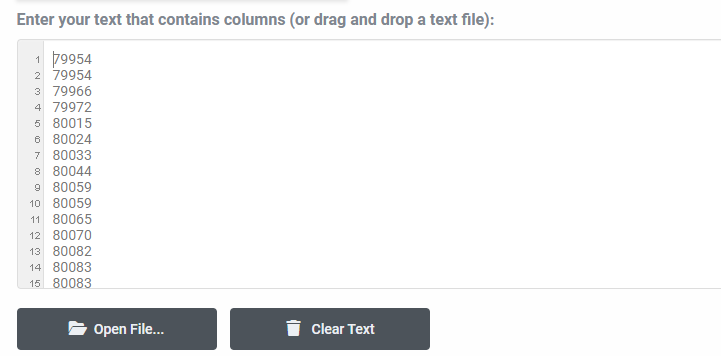
- Scroll down to the bottom box where you will find all the IDs separated by comma, which is exactly what we want. Copy-paste and save this in a place you can refer to later.
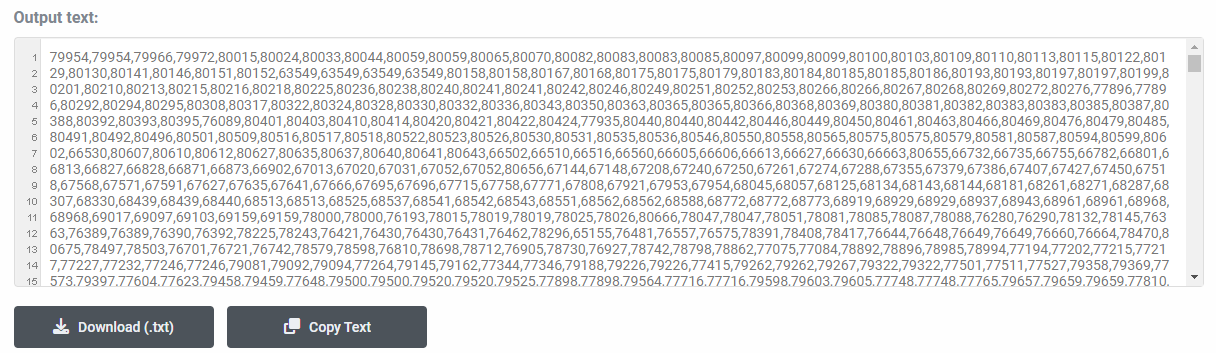
Creating the Power Users
Ok, you have now gathered all the necessary information. Now it is time to format the information to perform the call using the API Browser.
- Log into your Docebo instance’s API Browser by going to: https://<yoursubdomain.docebosaas.com>/api-browser/
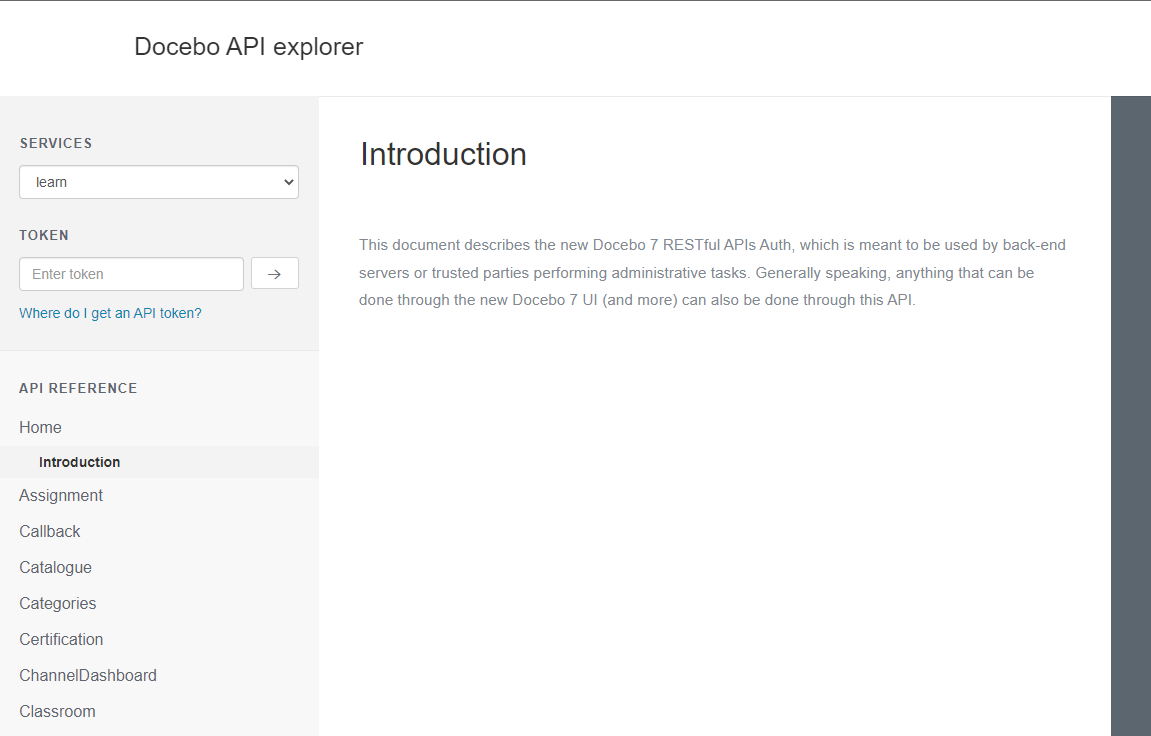
- On the ‘Services’ menu, select ‘poweruser’.
- Scroll down the left side to find and select the ‘Powerusers’ category.
- Select the ‘Create Power Users’ option.
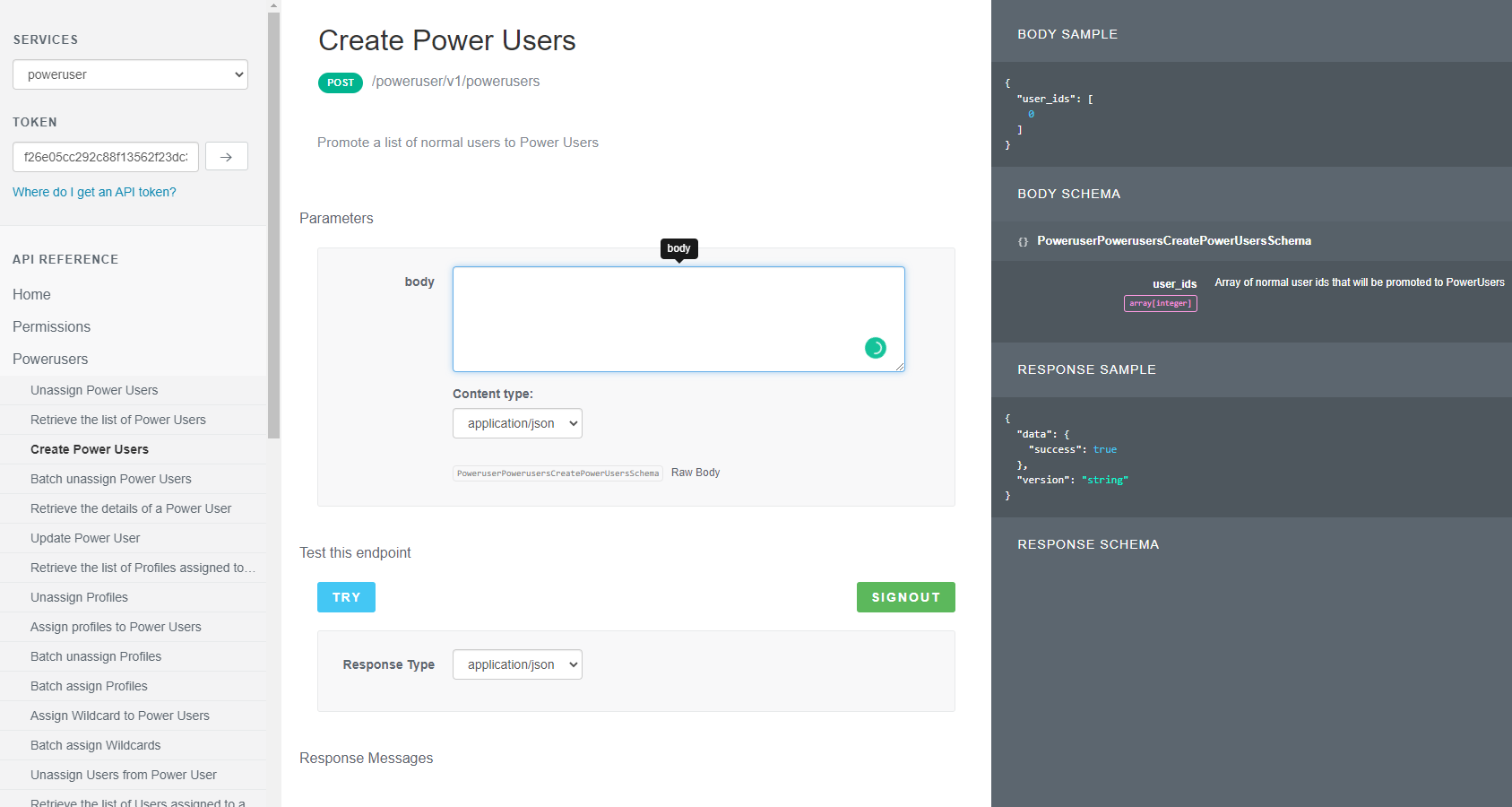
- Copy the following into the ‘body’ box:
{
"user_ids": [
0
]
} - Copy your block of User IDs from above and replace the ‘0’ in the ‘user_ids’ section.
Note: Make sure only 1,000 IDs are placed in here at a maximum; you can easily swap batches of 1,000 users after each call. Also make sure there is no comma at the end of the last ID or you may receive a format error.
- Your setup should look similar to the example below, where I have three users set up to turn into Power Users:
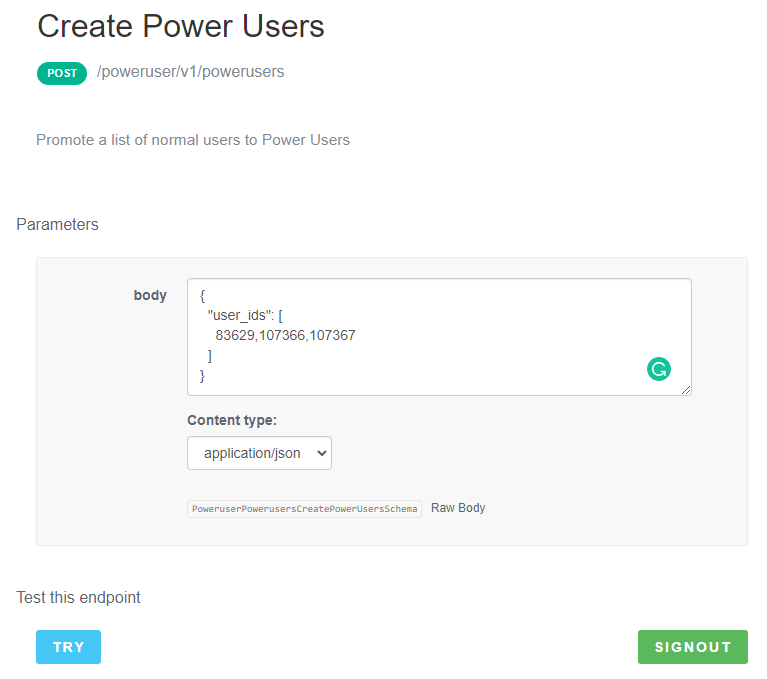
- Select the ‘OAUTH’ button underneath the options and sign in if you have not done so already.
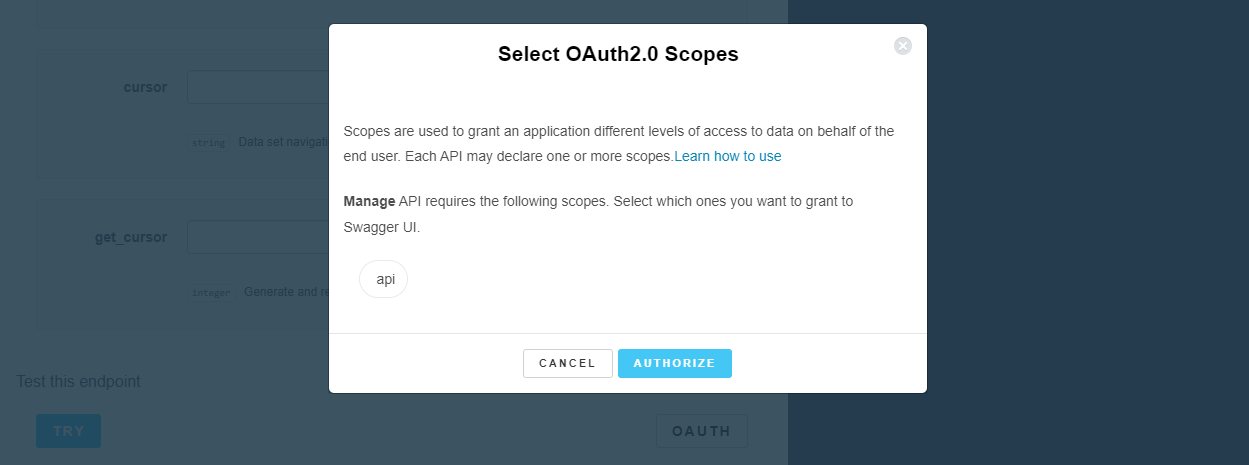
- Select the ‘Try’ button.
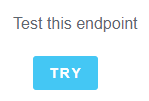
- The result will show in the ‘Response Body’ box that pops up. Make sure to review it for potential errors:
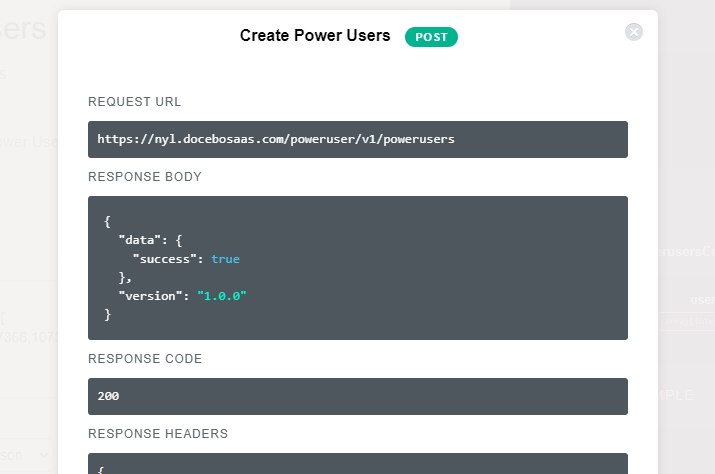
If there is an error, it will be noted in the response. In the example below, one of the users was already a Power User and thus could not be converted to one: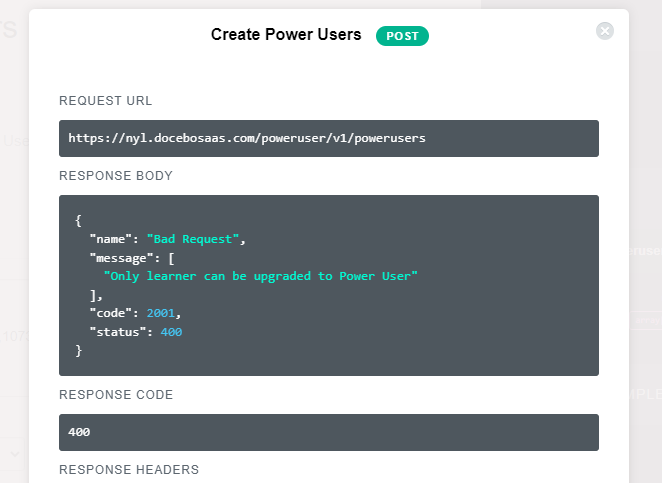
Congratulations, you just created a bunch of Power Users in one go! If you had to break your users into batches, simply swap the block of users in the ‘user_ids’ area and click ‘Try’ again.
Of course, there is more to managing Power Users than simply setting their level status. You must also manage their profiles, courses, users, and sometimes even remove them. Fortunately, the API endpoints for these actions are readily available and pretty straight forward. These will be covered in later API Browser Quick Grab articles, so keep an eye out.
More API Browser Quick Grabs:
Bulk Update Course information
Bulk Unenroll Users from Courses or Learning Plans
Bulk Update User’s Enrollment to a Completion


