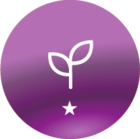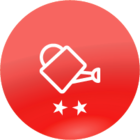Integrations
Set Up Google Analytics to Show Aggregate Search Query Data
As a LMS admin, it’s important to understand the type of content users are searching in order to make an informed decision on which topics of content to invest resources to develop. Therefore, having the ability to track and report on the search queries users enter into the global Search bar with an LMS can be very impactful. Because Docebo generates a predictable URL containing the user’s search terms on the Global Search Results page, we can set up a filter to tell Google Analytics how to interpret the URL. This tutorial requires that you already have Google Analytics set up in your platform. Follow the instructions in this article for initial configuration steps. Once Google Analytics has been set up, go to your Google Analytics dashboard, select your Docebo account/property, and click the Admin Gear in the bottom left corner. In the View column on the right, click the “Filters” option. To set up your filter, give your Filter a name- such as “Search Results” For filter type, Select “Custom” and choose the “Advanced” option. Field A -> Extract A: Request URI: ‘/learn/global-search/(.*)’ Output To -> Constructor: Search Term: $A1 Select ‘Field A required’ and ‘Override Output Field’ Click Save. The end result should look like this: With this configuration, the value that comes after /learn/global-search/(...) will be captured in the “Search Term” area under Behavior > Site Search > Search Terms. Please note that it may take 24-48 hours for results to populate in Google Analytics and will not retroactively capture search terms.